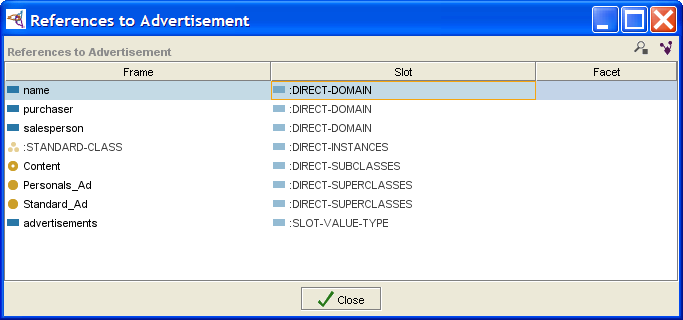PrF UG classes references window
The References Window
In a complex project,
it is possible to have many different relationships
between classes, instances, and slots.
A reference for a frame is any other frame
that has a direct relationship to it.
The References window can be viewed by selecting an item
and clicking on the References
(![]() or
or ![]() ) button.
See
Viewing References for more information.
) button.
See
Viewing References for more information.
It is also possible to view those classes that are related through a particular slot, using the Relations Menu.
Examples
For example, references for a class include:
any superclasses of the class
any direct subclasses of the class
any instances of the class
any direct slots (inherited slots are not considered to be references)
any notes at the class
the metaclass of the class
For a slot, references include:
any superslots or subslots
:STANDARD-SLOT or other slot metaclass
any classes that have the slot attached as a direct slot
The References window allows you to view a list of all the references of a selected frame.
The View Buttons
|
View Reference: Opens the editor for the highlighted frame and allows you to view the frame's properties. Depending on the frame, this could be the Class Editor, the Slot Editor, or the Instance Editor. | |
|
View References to Value: Shows the references for the highlighted frame. |
The Frame Column
This column shows the name of each frame that references the highlighted item.
The type of frame is indicated
by a class icon,
slot icon, or instance icon
(![]() ).
).
The Slot Column
This column specifies the slot that actually references the selected item. Note that Protege-Frames provides standard slots which indicate the relationship between the selected item and the referencing frame. For example:
| DIRECT-INSTANCES | The selected item is a direct instance of the frame. |
|
DIRECT-SUPERCLASSES |
The selected item is a direct superclass of the frame. |
|
DIRECT-SUBCLASSES |
The selected item is a direct subclass of the frame. |
|
SLOT-VALUE-TYPE |
The frame is a slot and the selected item appears as one of its values. If the selected item is an instance, it may be a value. If the selected item is a class, it may be an Allowed Superclass (for a slot of type Class) or an Allowed Class (for a slot of type Instance). |
The name of any other slot in the project may also appear in this column.
The Facet Column
This column gives information about the facet value for certain types of references and gives information about the slot relationships between classes. For example, an item may appear as a value for a slot which is called by that frame.
In the illustration above, the class Author appears as an Allowed Class for the slot author, as shown in the second row. In addition, the slot author appears as a slot for the class Article. Therefore, Article references Author. This reference appears in the fifth row in the example.
For an embedded reference of this type, the facet value column specifies whether the selected item appears as an Allowed Class or an Allowed Superclass.