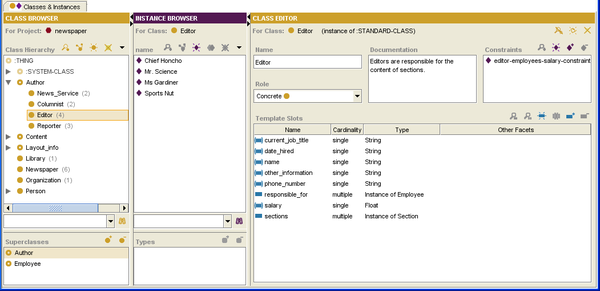PrF UG classes classes and inst tab
The Classes & Instances Tab
The Classes & Instances tab is an optional tab that combines the functionality of the Classes tab and the Instances tab in a single window. In this window, you may view, create, and edit classes and instances.
To display the Classes & Instances tab, use the Configure Project dialog box.
The Classes & Instances tab includes the following components:
A Class Browser at the left shows and allows you to work with the class hierarchy (e.g., creating and deleting classes).
An Instance Browser allows you to create and delete instances.
An Editor window on the right displays the information for the current selection. When a single class is selected, the Editor window contains the Class Editor for the selected class. When a single instance is selected, the Form pane contains the Instance Editor for the selected instance.
For information about the Classes tab user interface and accomplishing class-related tasks, see the Classes Table of Contents. For information about the Instances tab user interface and accomplishing instances-related tasks, see the Instances Table of Contents.