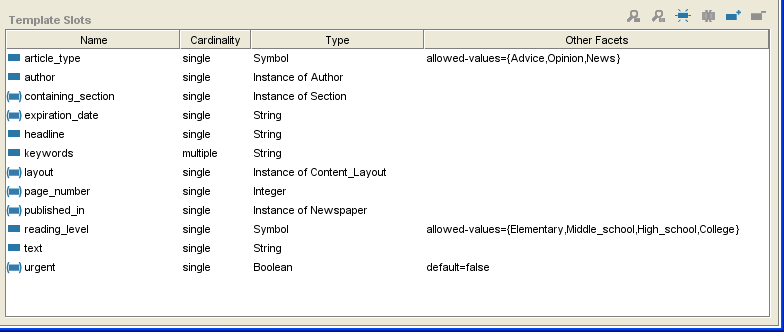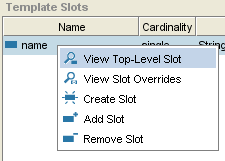PrF UG classes template slot pane
The Template Slots Pane
The Template Slots pane at the bottom of the Class Editor displays the direct and inherited slots for the selected class. Slots, which represent properties of your class, are a crucial part of your knowledge base. In the example, Article has a number of slots which appear in the Template Slots pane.
The Template Slot Buttons
The buttons at the upper right of the Template Slots pane allow you to edit, override, add, and remove slots. See the separate Template Slot Buttons topic for more information.
You can also view, create, and delete slots directly from the Slots Tab. See the Slot Buttons for more information.
The Template Slot Menu
Right-clicking anywhere in the Template Slots pane brings up the Template Slot menu, which allows you to edit, override, add, and remove slots. These are the same actions provided by the Template Slot Buttons.
The Slot Icons
The icons at the left of the column give information about the slot.
| A blue icon means that the slot is direct;
that is, it was created directly on the selected class. responsible_for is a direct slot. | |
| A bracketed icon means that the slot is inherited from one of the selected class's ancestors.
Inherited slots can be edited, but not deleted; there are also some restrictions on the edits that are allowed. In the example above, containing_section is an inherited slot. | |
| A bracketed icon containing "0" means the slot has overrides;
that is, the slot is inherited and it has been modified at the class. |
Slot Summary Columns
The columns in the Slot Templates Pane summarize the slot properties; these can be viewed and edited in the Slot Editor or Slots Tab.
| Name | Displays the name of the slot.
Hovering over the name of an inherited slot will show the names of the class(es) that the slot is inherited from. |
| Cardinality | Indicates whether a slot value can consist of Multiple items or must be a Single item. |
| Type |
Indicates the kind of values that the slot may hold. Available types are: Any, Boolean, Class, Float, Instance, Integer, String, and Symbol. For slots of type Class or Integer, also displays the allowed classes. See The Value Type Menu for more information. |
| Other Facets |
Displays any other facets defined in the Slot Editor or Slots Tab, such as any required values, defaults, or minimum or maximum values. Also lists the allowed values for a slot of type Symbol. |