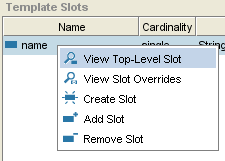Difference between revisions of "PrF UG classes template slot buttons"
(Automated import of articles) |
|||
| Line 5: | Line 5: | ||
The Template Slot buttons, | The Template Slot buttons, | ||
| − | located at the top right of the | + | located at the top right |
| − | [[PrF_UG_classes_template_slot_pane|Template Slots pane]], | + | of the [[PrF_UG_classes_template_slot_pane|Template Slots pane]], |
| − | allow you to view/edit, | + | allow you to view/edit, override, create, remove overrides, add, |
| − | override, | ||
| − | create, | ||
| − | remove overrides, | ||
| − | add, | ||
or remove a slot for the current class. | or remove a slot for the current class. | ||
| − | You can also access these commands by right-clicking on the slot and selecting an action from the | + | You can also access these commands by right-clicking on the slot |
| + | and selecting an action from the | ||
[[PrF_UG_classes_template_slot_pane#The_Template_Slot_Menu|Template Slot menu]]. | [[PrF_UG_classes_template_slot_pane#The_Template_Slot_Menu|Template Slot menu]]. | ||
<div>[[Image:PrF_UG_classes_template_slots_menu_context.png|classes_template_slots_menu_context]]</div> | <div>[[Image:PrF_UG_classes_template_slots_menu_context.png|classes_template_slots_menu_context]]</div> | ||
| − | <b>Note:</b> You can also view and create slots directly from the | + | <b>Note:</b> |
| − | [[PrF_UG_slots_slots_tab|Slots Tab]], | + | You can also view and create slots directly |
| − | as well as | + | from the [[PrF_UG_slots_slots_tab|Slots Tab]], |
| − | [[PrF_UG_slots_deleting_a_slot|deleting]] | + | as well as [[PrF_UG_slots_deleting_a_slot|deleting]] |
a slot from the project. | a slot from the project. | ||
| − | See the | + | See the [[PrF_UG_slots_slot_buttons|Slot Buttons]] |
| − | [[PrF_UG_slots_slot_buttons|Slot Buttons]] | ||
for more information. | for more information. | ||
| Line 33: | Line 29: | ||
[[Image:PrF_UG_slots_slot.view_top_level.gif|slots_slot.view_top_level]] | [[Image:PrF_UG_slots_slot.view_top_level.gif|slots_slot.view_top_level]] | ||
| | | | ||
| − | <b>View Top-Level Slot:</b> Opens the top-level | + | <b>View Top-Level Slot:</b> |
| + | Opens the top-level | ||
[[PrF_UG_slots_slot_editor|Slot Editor]] | [[PrF_UG_slots_slot_editor|Slot Editor]] | ||
for the highlighted slot. | for the highlighted slot. | ||
If you make any changes to the slot at the top level, | If you make any changes to the slot at the top level, | ||
they affect the slot everywhere it appears, | they affect the slot everywhere it appears, | ||
| − | including the | + | including the [[PrF_UG_slots_slots_tab|Slots Tab]] |
| − | [[PrF_UG_slots_slots_tab|Slots Tab]] | ||
and all classes where the slot is attached. | and all classes where the slot is attached. | ||
See | See | ||
| Line 53: | Line 49: | ||
<ul class='a'> | <ul class='a'> | ||
<li><p> | <li><p> | ||
| − | Overrides only affect the properties of the slot for the selected class and its subclasses. | + | Overrides only affect the properties of the slot |
| + | for the selected class and its subclasses. | ||
</p> | </p> | ||
<li><p> | <li><p> | ||
| − | The slot remains unchanged at the | + | The slot remains unchanged |
| − | + | at the [[PrF_UG_slots_slots_tab|Slots Tab]], | |
| − | as well as any other classes where appears.A slot that has been overridden has an override | + | as well as any other classes where appears. |
| + | A slot that has been overridden has an override icon | ||
[[Image:PrF_UG_slots_slot.overridden.gif|slots_slot.overridden]] | [[Image:PrF_UG_slots_slot.overridden.gif|slots_slot.overridden]] | ||
| − | + | in the left column. | |
There are limits on the overrides that you can make to an inherited slot. | There are limits on the overrides that you can make to an inherited slot. | ||
| − | See | + | See [[PrF_UG_slots_editing_a_slot|Viewing a Slot]] |
| − | |||
for more information. | for more information. | ||
</p> | </p> | ||
| Line 75: | Line 72: | ||
[[PrF_UG_slots_create_slot|Creates]] | [[PrF_UG_slots_create_slot|Creates]] | ||
a new slot for the current class. | a new slot for the current class. | ||
| − | <b>Note:</b> If the <b>Create Slot</b> | + | <b>Note:</b> |
| − | + | If the <b>Create Slot</b> | |
| − | button is disabled, | + | [[Image:PrF_UG_slots_slot.create.gif|slots_slot.create]] button is disabled, |
the selected class cannot be edited; | the selected class cannot be edited; | ||
| − | this is the case if it is a system class or is | + | this is the case if it is a system class |
| − | [[PrF_UG_projects_including_a_project|included]] | + | or is [[PrF_UG_projects_including_a_project|included]] |
from another project. | from another project. | ||
|- | |- | ||
| Line 103: | Line 100: | ||
[[PrF_UG_slots_removing_a_slot|Removes]] | [[PrF_UG_slots_removing_a_slot|Removes]] | ||
the highlighted slot from the current class. | the highlighted slot from the current class. | ||
| − | The slot remains in the project and can be viewed in the | + | The slot remains in the project and can be viewed |
| − | [[PrF_UG_slots_slot_browser|Slot Browser]]. | + | in the [[PrF_UG_slots_slot_browser|Slot Browser]]. |
| − | To | + | To [[PrF_UG_slots_deleting_a_slot|delete]] |
| − | [[PrF_UG_slots_deleting_a_slot|delete]] | ||
a slot completely from the project, | a slot completely from the project, | ||
use the Delete Slot | use the Delete Slot | ||
| − | + | [[Image:PrF_UG_slots_slot.delete.gif|slots_slot.delete]] | |
[[PrF_UG_slots_slot_buttons|button]] | [[PrF_UG_slots_slot_buttons|button]] | ||
| − | at the | + | at the [[PrF_UG_slots_slots_tab|Slots Tab]]. |
| − | [[PrF_UG_slots_slots_tab|Slots Tab]]. | + | <b>Note:</b> |
| − | <b>Note:</b> If the <b>Remove Slot</b> | + | If the <b>Remove Slot</b> |
[[Image:PrF_UG_slots_slot.remove.gif|slots_slot.remove]] | [[Image:PrF_UG_slots_slot.remove.gif|slots_slot.remove]] | ||
button is disabled, | button is disabled, | ||
Revision as of 12:32, October 15, 2008
The Template Slot Buttons
The Template Slot buttons, located at the top right of the Template Slots pane, allow you to view/edit, override, create, remove overrides, add, or remove a slot for the current class. You can also access these commands by right-clicking on the slot and selecting an action from the Template Slot menu.
Note: You can also view and create slots directly from the Slots Tab, as well as deleting a slot from the project. See the Slot Buttons for more information.
The buttons have the following actions:
|
View Top-Level Slot: Opens the top-level Slot Editor for the highlighted slot. If you make any changes to the slot at the top level, they affect the slot everywhere it appears, including the Slots Tab and all classes where the slot is attached. See Viewing a Slot. | |
|
View Slot Overrides: Opens the class-level Slot Editor for the highlighted slot. Overrides to the slot at the class level have the following properties:
| |
|
Create Slot:
Creates
a new slot for the current class.
Note:
If the Create Slot
| |
|
Remove Slot Overrides: Removes any slot overrides. | |
|
Add Slot: Adds a pre-existing slot to the current class. | |
|
Remove Slot:
Removes
the highlighted slot from the current class.
The slot remains in the project and can be viewed
in the Slot Browser.
To delete
a slot completely from the project,
use the Delete Slot
|