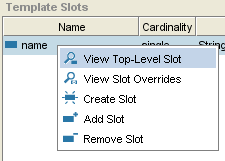Difference between revisions of "PrF UG classes template slot buttons"
| (One intermediate revision by the same user not shown) | |||
| Line 2: | Line 2: | ||
== The Template Slot Buttons == | == The Template Slot Buttons == | ||
| − | {{PrF_UG_TOC_classes}}<div id='prf_ug'> | + | <noinclude>{{PrF_UG_TOC_classes}}<div id='prf_ug'></noinclude> |
The Template Slot buttons, | The Template Slot buttons, | ||
| Line 26: | Line 26: | ||
The buttons have the following actions: | The buttons have the following actions: | ||
| + | <div class='b'> | ||
{| summary="template slot buttons" | {| summary="template slot buttons" | ||
| width="50" | | | width="50" | | ||
| Line 114: | Line 115: | ||
For example, slots that are inherited from a superclass class cannot be removed. | For example, slots that are inherited from a superclass class cannot be removed. | ||
|} | |} | ||
| + | </div> | ||
| − | </div> | + | <noinclude></div></noinclude> |
Latest revision as of 16:39, November 13, 2008
The Template Slot Buttons
The Template Slot buttons, located at the top right of the Template Slots pane, allow you to view/edit, override, create, remove overrides, add, or remove a slot for the current class. You can also access these commands by right-clicking on the slot and selecting an action from the Template Slot menu.
Note: You can also view and create slots directly from the Slots tab, as well as deleting a slot from the project. See the Slot buttons for more information.
The buttons have the following actions:
|
View Top-Level Slot: Opens the top-level Slot Editor for the highlighted slot. If you make any changes to the slot at the top level, they affect the slot everywhere it appears, including the Slots tab and all classes where the slot is attached. See Viewing a Slot. | |
|
View Slot Overrides: Opens the class-level Slot Editor for the highlighted slot. Overrides to the slot at the class level have the following properties:
| |
|
Create Slot: Creates a new slot for the current class. Note:
If the Create Slot
( | |
|
Remove Slot Overrides: Removes any slot overrides. | |
|
Add Slot: Adds a pre-existing slot to the current class. | |
|
Remove Slot:
Removes
the highlighted slot from the current class.
The slot remains in the project and can be viewed
in the Slot Browser.
To delete
a slot completely from the project,
use the Delete Slot
( Note:
If the Remove Slot
( |