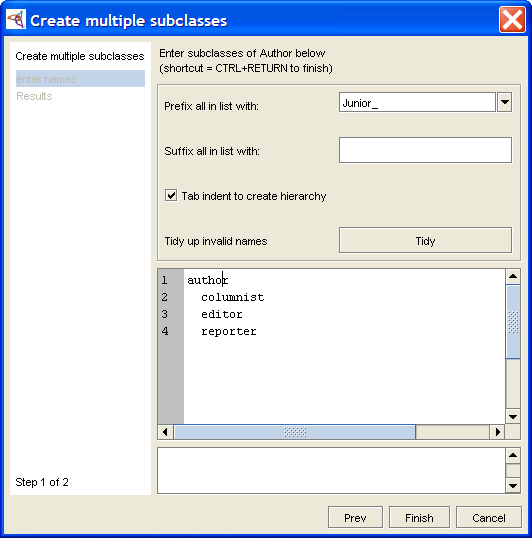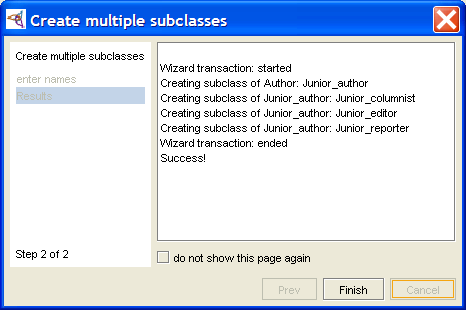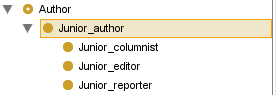PrF UG classes creating multiple classes
Creating Multiple Subclasses
Protege-Frames supplies a wizard that lets you quickly create multiple subclasses of a selected class.
At the Classes Tab, select the class you want as a superclass for the classes you create.
Select Tools | Wizards, then select Create multiple subclasses from the submenu.
Set your options:
To have all classes you create begin the same way, enter an optional prefix.
To have all classes you create end the same way, enter an optional suffix.
If you select Tab indent to create hierarchy, you can use tab indents, as described in Step 5.
Enter your class names:
Type the name of a class, then press Enter to begin entering a second class.
You can edit or delete the name of any class you have already entered by moving the cursor to that name. You can also cut and paste text within and between class names.
If you enter an invalid character (e.g., /) in a class name, the name will be highlighted in red. You can edit the class name from the keyboard, or you can click Tidy to have Protege automatically substitute an underscore (_) for each invalid character.
To create subclasses of a class, make sure that Tab indent to create hierarchy is selected. Then, use the Tab key to create a hierarchy:
No tabs means the class will be a direct subclass of the selected superclass.
A single tab means the class will be a subclass of the nearest untabbed class above it in the list.
N tabs means the class will be a subclass of the nearest class with N-1 tabs above it in the list.For example, suppose you are creating subclasses of Superclass and you enter the following:
Subclass direct subclass of Superclass
Subclass_II direct subclass of Superclass
SubSubclass subclass of Subclass_II
SubSubSubclass subclass of SubSubclass
SubSubclass_III direct subclass of SuperclassNote: Extra Tab characters will be ignored. For example, if you insert a Tab before the first class name in the list, it will still be created as a direct subclass of the selected superclass.
Click Finish or type Ctrl-Enter (Cmd-Enter). The wizard will display a list of classes that have been added. This is informational only - you cannot cancel at this point.
Click Finish to exit the wizard.
The new classes will inherit all the properties of their superclass. If you wish to make any additional edits to your classes (e.g., attach an additional slot or override an inherited slot), use the Class Editor.