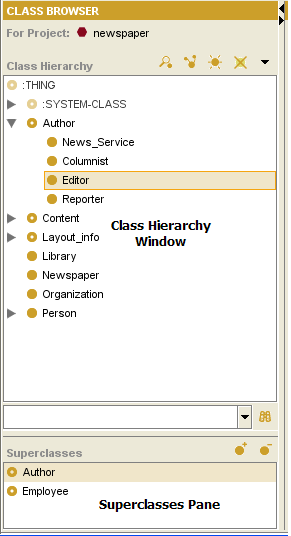Difference between revisions of "PrF UG classes jump to superclass"
| (6 intermediate revisions by the same user not shown) | |||
| Line 1: | Line 1: | ||
__NOTOC__ | __NOTOC__ | ||
| − | == Jumping to | + | == Jumping to a Superclass == |
| − | {{PrF_UG_TOC_classes}}<div id='prf_ug'> | + | <noinclude>{{PrF_UG_TOC_classes}}<div id='prf_ug'></noinclude> |
If a class has more than one superclass, | If a class has more than one superclass, | ||
| − | you can use the | + | you can use the [[PrF_UG_classes_superclasses_pane|Superclasses pane]] |
| − | [[PrF_UG_classes_superclasses_pane|Superclasses | ||
to jump from one superclass to another | to jump from one superclass to another | ||
in the [[PrF_UG_classes_class_browser|Class Browser]]. | in the [[PrF_UG_classes_class_browser|Class Browser]]. | ||
<b>Note:</b> | <b>Note:</b> | ||
| − | If you cannot see the Superclasses | + | If you cannot see the Superclasses pane, |
your window may be too small. | your window may be too small. | ||
You can see the pane by enlarging your window | You can see the pane by enlarging your window | ||
| Line 26: | Line 25: | ||
in the [[PrF_UG_classes_class_browser|Class Browser]]. | in the [[PrF_UG_classes_class_browser|Class Browser]]. | ||
The superclasses of the class are displayed | The superclasses of the class are displayed | ||
| − | in the [[PrF_UG_classes_superclasses_pane|Superclasses | + | in the [[PrF_UG_classes_superclasses_pane|Superclasses pane]], |
| − | located at the lower left of the Classes | + | located at the lower left of the Classes tab, |
below the [[PrF_UG_classes_class_browser|Class Browser]]. | below the [[PrF_UG_classes_class_browser|Class Browser]]. | ||
</p> | </p> | ||
| Line 33: | Line 32: | ||
<li><p> | <li><p> | ||
Click on any superclass | Click on any superclass | ||
| − | in the [[PrF_UG_classes_superclasses_pane|Superclasses | + | in the [[PrF_UG_classes_superclasses_pane|Superclasses pane]]. |
The highlight in the Class Browser automatically moves | The highlight in the Class Browser automatically moves | ||
to the occurrence of the class which is directly under the chosen superclass. | to the occurrence of the class which is directly under the chosen superclass. | ||
| Line 49: | Line 48: | ||
it would expand to display the <b>Columnist</b> class. | it would expand to display the <b>Columnist</b> class. | ||
| − | <div>[[Image:PrF_UG_classes_superclass_pane_context.png| | + | <div>[[Image:PrF_UG_classes_superclass_pane_context.png|frame|none| |
| + | Class Browser, "Editor" and "Author" selected]]</div> | ||
| − | </div> | + | |
| + | <noinclude></div></noinclude> | ||
Latest revision as of 16:33, November 13, 2008
Jumping to a Superclass
If a class has more than one superclass, you can use the Superclasses pane to jump from one superclass to another in the Class Browser.
Note: If you cannot see the Superclasses pane, your window may be too small. You can see the pane by enlarging your window or by dragging the slider bar at the bottom of the Class Browser. See Working With a Small Window for more information.
To jump to another superclass:
Highlight any occurrence of the class in the Class Browser. The superclasses of the class are displayed in the Superclasses pane, located at the lower left of the Classes tab, below the Class Browser.
Click on any superclass in the Superclasses pane. The highlight in the Class Browser automatically moves to the occurrence of the class which is directly under the chosen superclass. If the copy is not currently visible in the Class Browser, Protege-Frames automatically scrolls to the correct location and expands the hierarchy to make the class visible.
In the illustration below, if you clicked on Employee in the Superclasses pane, the highlight in the Class Browser would jump to the copy of Columnist under Employee. If the Employee hierarchy was not currently expanded, it would expand to display the Columnist class.