PrF UG classes classes tab
The Classes Tab
The Classes tab provides a single window in which you may view, create, and edit classes, which model concepts in your domain - usually objects, such as article or author.
The tab consists of two panes:
The Class Browser at the left shows the classes in your project and allows you to make edits that modify the class hierarchy. For example, you might create, delete, or move a class or work with superclasses and metaclasses.
When a single class is selected, the Class Editor on the right shows the properties of the selected class and allows you to edit class-specific attributes, such as class sticky notes, class name, role, any constraints, and template slots. The Class Editor can also be displayed as a separate window by clicking the View Class (
 ) icon
in the Class Browser.
) icon
in the Class Browser.
Click on an area in the picture to view more information:
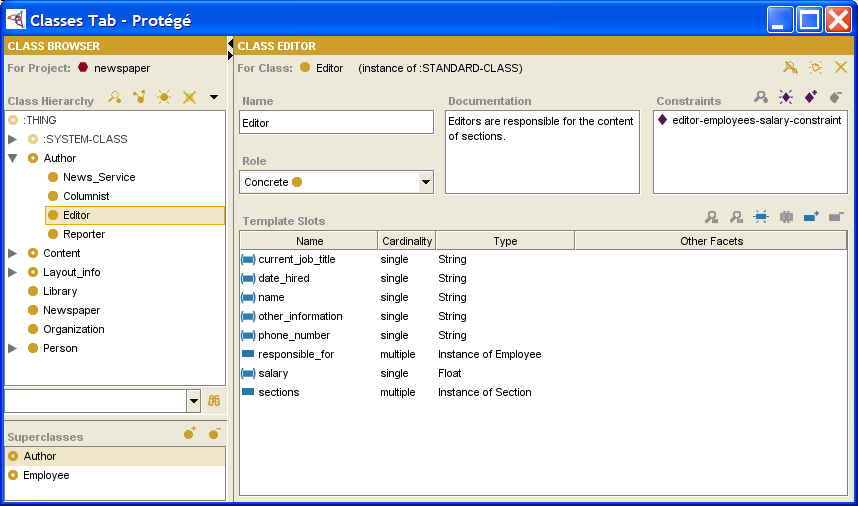
For information about the Classes user interface and about accomplishing specific tasks, see the Classes Table of Contents.