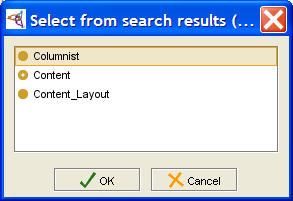PrF UG classes find class
Finding a Class
To find a class in the Class Browser:
Type all or part of the name of the class in the Class Lookup Bar. Matches will be found for classes whose names begin with the entered text. Matching is case-insensitive.
Press Enter/Return or click the Search for Class (
 ) button.
If there is one match,
the class will be highlighted.
Otherwise, you will get a dialog box of all the matches,
and you will be able to select one.
) button.
If there is one match,
the class will be highlighted.
Otherwise, you will get a dialog box of all the matches,
and you will be able to select one.
If a matching class is not currently visible in the Class Browser, Protege-Frames automatically scrolls to the correct location and expands the hierarchy to make the class visible.
Note:
If you are unable to find the class you are looking for,
the class may be hidden.
To verify that hidden classes are displayed,
choose Project | Configure,
go to the Options tab,
and make sure the Display Hidden Classes option is checked.
Hidden classes are shown with a gray icon
(e.g., ![]() ).
).