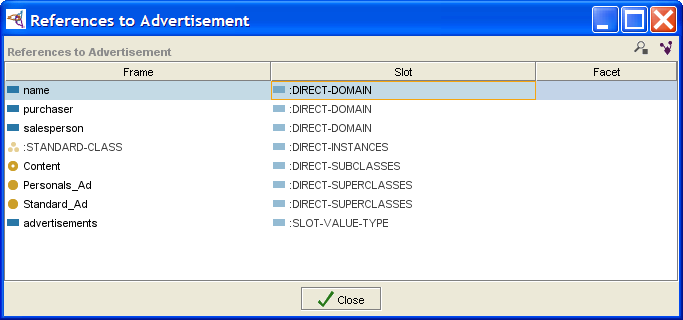Difference between revisions of "PrF UG classes view references"
| (9 intermediate revisions by the same user not shown) | |||
| Line 2: | Line 2: | ||
== Viewing References == | == Viewing References == | ||
| − | {{PrF_UG_TOC_classes}}<div id='prf_ug'> | + | <noinclude>{{PrF_UG_TOC_classes}}<div id='prf_ug'></noinclude> |
In a complex project, | In a complex project, | ||
| − | it is possible to have many different relationships between classes, | + | it is possible to have many different relationships |
| − | instances, | + | between classes, instances, and slots. |
| − | and slots. | + | The [[PrF_UG_classes_references_window|References window]] |
| − | The | ||
| − | [[PrF_UG_classes_references_window|References | ||
allows you to view a list of all the frames that reference a value. | allows you to view a list of all the frames that reference a value. | ||
| − | <b>Note:</b> For classes, | + | <b>Note:</b> |
| − | it is also possible to view those classes that are related through one or more slots. | + | For classes, it is also possible to view those classes |
| − | See | + | that are related through one or more slots. |
| − | [[PrF_UG_classes_view_relations|Viewing Class Relations]] | + | See [[PrF_UG_classes_view_relations|Viewing Class Relations]] |
for more information. | for more information. | ||
| − | <div>[[Image:PrF_UG_classes_references_dialog.png| | + | <div>[[Image:PrF_UG_classes_references_dialog.png|frame|none| |
| + | "References to ..." dialog, "name" selected]]</div> | ||
=== Viewing the References Window === | === Viewing the References Window === | ||
| − | To open the | + | To open the [[PrF_UG_classes_references_window|References window]]: |
| − | [[PrF_UG_classes_references_window|References | ||
<ol class='a'> | <ol class='a'> | ||
| Line 38: | Line 36: | ||
<ol> | <ol> | ||
<li><p> | <li><p> | ||
| − | Go to the | + | Go to the [[PrF_UG_classes_classes_tab|Classes tab]]. |
| − | |||
</p> | </p> | ||
<li><p> | <li><p> | ||
| − | Highlight the item in the | + | Highlight the item |
| − | + | in the [[PrF_UG_classes_class_browser|Class Browser]]. | |
</p> | </p> | ||
<li><p> | <li><p> | ||
Click the <b>View References to Class</b> | Click the <b>View References to Class</b> | ||
| − | [[Image:PrF_UG_classes_class.view_references.gif|classes_class.view_references]] | + | ([[Image:PrF_UG_classes_class.view_references.gif| |
| − | + | classes_class.view_references]]) button. | |
</p> | </p> | ||
</ol> | </ol> | ||
| Line 60: | Line 57: | ||
<ol> | <ol> | ||
<li><p> | <li><p> | ||
| − | Go to the | + | Go to the [[PrF_UG_inst_instances_tab|Instances tab]]. |
| − | |||
</p> | </p> | ||
<li><p> | <li><p> | ||
| − | Highlight the class where the instance appears in the | + | Highlight the class where the instance appears |
| − | + | in the [[PrF_UG_inst_class_browser_at_instances|Class Browser]]. | |
</p> | </p> | ||
<li><p> | <li><p> | ||
| − | Highlight the instance in the | + | Highlight the instance |
| − | + | in the [[PrF_UG_inst_instance_browser|Instance Browser]] | |
</p> | </p> | ||
<li><p> | <li><p> | ||
Click the <b>View References to Instance</b> | Click the <b>View References to Instance</b> | ||
| − | [[Image:PrF_UG_inst_instance.view_references.gif|instances_instance.view_references]] | + | ([[Image:PrF_UG_inst_instance.view_references.gif| |
| − | + | instances_instance.view_references]]) button. | |
</p> | </p> | ||
</ol> | </ol> | ||
| Line 85: | Line 81: | ||
=== Viewing the Editor for a Reference === | === Viewing the Editor for a Reference === | ||
| − | To open the Editor for any of the frames shown in the | + | To open the Editor for any of the frames shown |
| − | [[PrF_UG_classes_references_window|References | + | in the [[PrF_UG_classes_references_window|References window]]: |
<ol class='a'> | <ol class='a'> | ||
| Line 95: | Line 91: | ||
<li><p> | <li><p> | ||
Click the <b>View Reference</b> | Click the <b>View Reference</b> | ||
| − | [[Image:PrF_UG_all_object.view.gif|all_object.view]] | + | ([[Image:PrF_UG_all_object.view.gif|all_object.view]]) button. |
| − | |||
</p> | </p> | ||
</ol> | </ol> | ||
| Line 102: | Line 97: | ||
=== Viewing References to a Value === | === Viewing References to a Value === | ||
| − | To view the references for any of the frames shown in the | + | To view the references for any of the frames shown |
| − | [[PrF_UG_classes_references_window|References | + | in the [[PrF_UG_classes_references_window|References window]]: |
<ol class='a'> | <ol class='a'> | ||
| Line 112: | Line 107: | ||
<li><p> | <li><p> | ||
Click the <b>View References to Value</b> | Click the <b>View References to Value</b> | ||
| − | [[Image:PrF_UG_all_object.view_references.gif|all_object.view_references]] | + | ([[Image:PrF_UG_all_object.view_references.gif| |
| − | + | all_object.view_references]]) button. | |
</p> | </p> | ||
</ol> | </ol> | ||
| − | For example, | + | For example, clicking on <b>Content</b> in the above window |
| − | clicking on <b>Content</b> in the above window and then clicking <b>View References to Value</b> | + | and then clicking <b>View References to Value</b> |
| − | + | ([[Image:PrF_UG_all_object.view_references.gif|all_object.view_references]]) | |
would show the references for <b>Content</b>. | would show the references for <b>Content</b>. | ||
This allows you to view references to a slot. | This allows you to view references to a slot. | ||
| − | </div> | + | |
| + | <noinclude></div></noinclude> | ||
Latest revision as of 16:40, November 13, 2008
Viewing References
In a complex project, it is possible to have many different relationships between classes, instances, and slots. The References window allows you to view a list of all the frames that reference a value.
Note: For classes, it is also possible to view those classes that are related through one or more slots. See Viewing Class Relations for more information.
Viewing the References Window
To open the References window:
Highlight the item for which you wish to see a list of references. Make sure to go to the correct location:
For a class:
Go to the Classes tab.
Highlight the item in the Class Browser.
For an instance:
Go to the Instances tab.
Highlight the class where the instance appears in the Class Browser.
Highlight the instance in the Instance Browser
Viewing the Editor for a Reference
To open the Editor for any of the frames shown in the References window:
Viewing References to a Value
To view the references for any of the frames shown in the References window:
For example, clicking on Content in the above window
and then clicking View References to Value
(![]() )
would show the references for Content.
This allows you to view references to a slot.
)
would show the references for Content.
This allows you to view references to a slot.