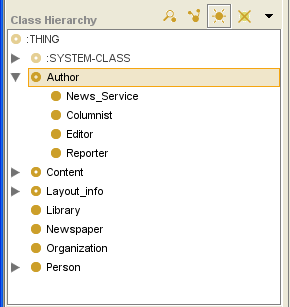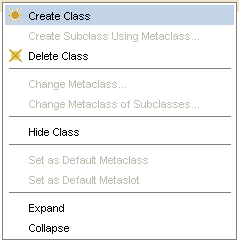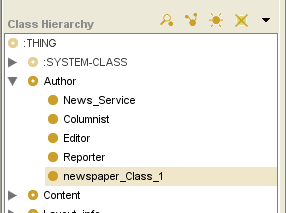Difference between revisions of "PrF UG classes create class"
From Protege Wiki
| (One intermediate revision by the same user not shown) | |||
| Line 2: | Line 2: | ||
== Creating a New Class == | == Creating a New Class == | ||
| − | {{PrF_UG_TOC_classes}}<div id='prf_ug'> | + | <noinclude>{{PrF_UG_TOC_classes}}<div id='prf_ug'></noinclude> |
To create a new class: | To create a new class: | ||
| Line 42: | Line 42: | ||
<imagemap> | <imagemap> | ||
Image:PrF_UG_classes_class_editor.png|frame|none|Class Editor | Image:PrF_UG_classes_class_editor.png|frame|none|Class Editor | ||
| − | rect 462 61 685 170 [[PrF_UG_classes_class_editor#The_Class_Constraints_Pane |The Class Constraints | + | rect 462 61 685 170 [[PrF_UG_classes_class_editor#The_Class_Constraints_Pane |The Class Constraints pane]] |
| − | rect 237 62 457 174 [[PrF_UG_classes_class_editor#The_Class_Documentation_Pane |The Class Documentation | + | rect 237 62 457 174 [[PrF_UG_classes_class_editor#The_Class_Documentation_Pane |The Class Documentation pane]] |
| − | rect 3 59 234 115 [[PrF_UG_classes_class_editor#The_Class_Name_Field |The Class Name | + | rect 3 59 234 115 [[PrF_UG_classes_class_editor#The_Class_Name_Field |The Class Name field]] |
| − | rect 600 21 685 48 [[PrF_UG_classes_class_editor#Note_Icons |Note | + | rect 600 21 685 48 [[PrF_UG_classes_class_editor#Note_Icons |Note icons]] |
| − | rect 5 120 233 172 [[PrF_UG_classes_class_editor#The_Class_Role_Menu |The Class Role | + | rect 5 120 233 172 [[PrF_UG_classes_class_editor#The_Class_Role_Menu |The Class Role menu]] |
| − | rect 6 179 691 488 [[PrF_UG_classes_class_editor#The_Template_Slots_Pane |The Template Slots | + | rect 6 179 691 488 [[PrF_UG_classes_class_editor#The_Template_Slots_Pane |The Template Slots pane]] |
desc none | desc none | ||
</imagemap> | </imagemap> | ||
| − | </div> | + | <noinclude></div></noinclude> |
Latest revision as of 16:29, November 13, 2008
Creating a New Class
To create a new class:
In the Class Browser, highlight the class that you want to be the superclass of the new class.
Click the Create Class (
 ) button
in the class buttons area
at the right of the Class Browser.
Alternatively, you can click the right mouse button
and select Create Class from the class menu.
) button
in the class buttons area
at the right of the Class Browser.
Alternatively, you can click the right mouse button
and select Create Class from the class menu.
The new class will be added under the highlighted class. It will have a default name, such as newspaper_Class_1.
Use the Class Editor to name the class, choose its role, create constraints, and create and edit slots. See Editing a Class for more information.
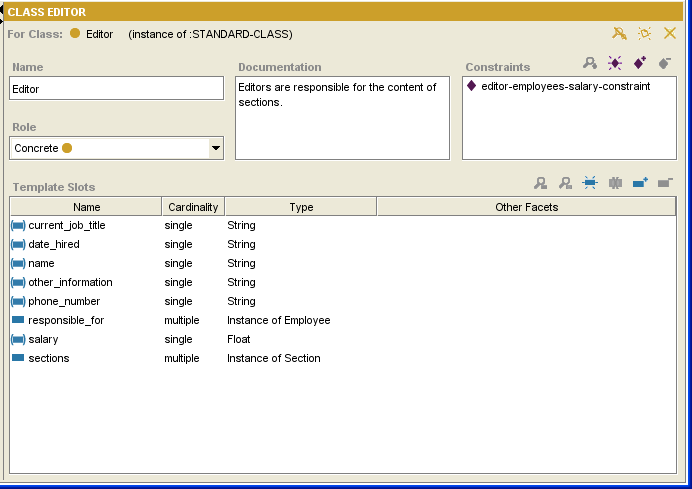
Class Editor