Difference between revisions of "PrF UG classes class buttons"
(Automated import of articles) |
|||
| (9 intermediate revisions by the same user not shown) | |||
| Line 2: | Line 2: | ||
== The Class Buttons == | == The Class Buttons == | ||
| − | {{PrF_UG_TOC_classes}}<div id='prf_ug'> | + | <noinclude>{{PrF_UG_TOC_classes}}<div id='prf_ug'></noinclude> |
The class buttons | The class buttons | ||
| − | ([[Image:PrF_UG_classes_class.view.gif|classes_class.view]] | + | ([[Image:PrF_UG_classes_class.view.gif|classes_class.view]], |
| − | + | [[Image:PrF_UG_classes_class.view_references.gif|classes_class.view_references]], | |
| − | [[Image:PrF_UG_classes_class.create.gif|classes_class.create]] | + | [[Image:PrF_UG_classes_class.create.gif|classes_class.create]], |
[[Image:PrF_UG_classes_class.delete.gif|classes_class.delete]]), | [[Image:PrF_UG_classes_class.delete.gif|classes_class.delete]]), | ||
| − | located at the top right of the | + | located at the top right |
| − | [[PrF_UG_classes_class_browser|Class Browser]], | + | of the [[PrF_UG_classes_class_browser|Class Browser]], |
allow you to view and edit, | allow you to view and edit, | ||
| − | view references to, | + | view references to, create, or delete a class. |
| − | create, | ||
| − | or delete a class. | ||
| − | < | + | <imagemap> |
| + | Image:PrF_UG_classes_class_buttons_context.png|frame|none|top of Class Browser | ||
| + | rect 177 54 197 74 [[PrF_UG_classes_create_class |Creating a New Class]] | ||
| + | rect 203 55 221 74 [[PrF_UG_classes_delete_class |Deleting a Class]] | ||
| + | rect 125 55 148 75 [[PrF_UG_classes_view_class |Displaying the Class Editor]] | ||
| + | rect 153 56 172 75 [[PrF_UG_classes_view_references |Viewing References]] | ||
| + | desc none | ||
| + | </imagemap> | ||
The buttons have the following actions: | The buttons have the following actions: | ||
| Line 24: | Line 29: | ||
The <b>View Class</b> button | The <b>View Class</b> button | ||
([[Image:PrF_UG_classes_class.view.gif|classes_class.view]]) | ([[Image:PrF_UG_classes_class.view.gif|classes_class.view]]) | ||
| − | opens the | + | opens the [[PrF_UG_classes_class_editor|Class Editor]] |
| − | |||
for the highlighted class. | for the highlighted class. | ||
| − | This allows you to | + | This allows you to [[PrF_UG_classes_view_class|view]] |
| − | + | or [[PrF_UG_classes_editing_a_class|edit]] the class. | |
| − | or | ||
| − | |||
| − | |||
</p> | </p> | ||
| Line 37: | Line 38: | ||
The <b>View References to Class</b> button | The <b>View References to Class</b> button | ||
([[Image:PrF_UG_classes_class.view_references.gif|classes_class.view_references]]) | ([[Image:PrF_UG_classes_class.view_references.gif|classes_class.view_references]]) | ||
| − | opens the | + | opens the [[PrF_UG_classes_references_window|References window]], |
| − | |||
which shows all the frames that reference the highlighted class. | which shows all the frames that reference the highlighted class. | ||
| − | See | + | See [[PrF_UG_classes_view_references|Viewing References]]. |
| − | |||
</p> | </p> | ||
| Line 47: | Line 46: | ||
The <b>Create Class</b> button | The <b>Create Class</b> button | ||
([[Image:PrF_UG_classes_class.create.gif|classes_class.create]]) | ([[Image:PrF_UG_classes_class.create.gif|classes_class.create]]) | ||
| − | [[PrF_UG_classes_create_class|creates]] | + | [[PrF_UG_classes_create_class|creates]] a new class |
| − | + | as a subclass of the highlighted class. | |
</p> | </p> | ||
| Line 62: | Line 61: | ||
this indicates that the current class cannot be edited or deleted. | this indicates that the current class cannot be edited or deleted. | ||
A non-editable class always has a pale | A non-editable class always has a pale | ||
| − | [[PrF_UG_classes_class_icons|class icon]] | + | [[PrF_UG_classes_class_icons|class icon]] to its left. |
| − | to its left. | + | A class cannot be edited if it is a system class |
| − | A class cannot be edited if it is a system class or if it is included from another project. | + | or if it is included from another project. |
=== Additional Buttons === | === Additional Buttons === | ||
The buttons above have the same operation wherever they appear. | The buttons above have the same operation wherever they appear. | ||
| − | Additional buttons in the {{#var:PrF}} interface allow you to add and remove the classes specified in a slot, | + | Additional buttons in the {{#var:PrF}} interface |
| − | field, | + | allow you to add and remove the classes specified |
| − | or other relationship. | + | in a slot, field, or other relationship. |
<ul class='a'> | <ul class='a'> | ||
| Line 77: | Line 76: | ||
The <b>Add Class</b> button | The <b>Add Class</b> button | ||
([[Image:PrF_UG_classes_class.add.gif|classes_class.add]]) | ([[Image:PrF_UG_classes_class.add.gif|classes_class.add]]) | ||
| − | displays a dialog box that allows you to select one or more existing classes. | + | displays a dialog box that allows you |
| + | to select one or more existing classes. | ||
</p> | </p> | ||
| Line 83: | Line 83: | ||
The <b>Remove Class</b> button | The <b>Remove Class</b> button | ||
([[Image:PrF_UG_classes_class.remove.gif|classes_class.remove]]) | ([[Image:PrF_UG_classes_class.remove.gif|classes_class.remove]]) | ||
| − | removes the class from the current relationship without deleting it from the knowledge base. | + | removes the class from the current relationship |
| + | without deleting it from the knowledge base. | ||
</p> | </p> | ||
</ul> | </ul> | ||
| − | </div> | + | <noinclude></div></noinclude> |
Latest revision as of 16:21, November 13, 2008
The Class Buttons
The class buttons
(![]() ,
,
![]() ,
,
![]() ,
,
![]() ),
located at the top right
of the Class Browser,
allow you to view and edit,
view references to, create, or delete a class.
),
located at the top right
of the Class Browser,
allow you to view and edit,
view references to, create, or delete a class.
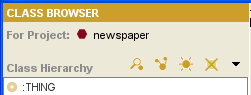
The buttons have the following actions:
The View Class button (
 )
opens the Class Editor
for the highlighted class.
This allows you to view
or edit the class.
)
opens the Class Editor
for the highlighted class.
This allows you to view
or edit the class.
The View References to Class button (
 )
opens the References window,
which shows all the frames that reference the highlighted class.
See Viewing References.
)
opens the References window,
which shows all the frames that reference the highlighted class.
See Viewing References.
The Create Class button (
 )
creates a new class
as a subclass of the highlighted class.
)
creates a new class
as a subclass of the highlighted class.
The Delete Class button (
 )
deletes
the highlighted class and all of its subclasses.
)
deletes
the highlighted class and all of its subclasses.
If the Create Class or Delete Class button is grayed out, this indicates that the current class cannot be edited or deleted. A non-editable class always has a pale class icon to its left. A class cannot be edited if it is a system class or if it is included from another project.
Additional Buttons
The buttons above have the same operation wherever they appear. Additional buttons in the Protege-Frames interface allow you to add and remove the classes specified in a slot, field, or other relationship.
The Add Class button (
 )
displays a dialog box that allows you
to select one or more existing classes.
)
displays a dialog box that allows you
to select one or more existing classes.
The Remove Class button (
 )
removes the class from the current relationship
without deleting it from the knowledge base.
)
removes the class from the current relationship
without deleting it from the knowledge base.