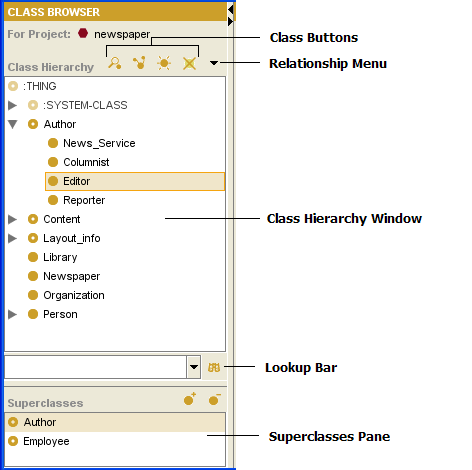Difference between revisions of "PrF UG classes class browser"
(Automated import of articles) |
|||
| (19 intermediate revisions by the same user not shown) | |||
| Line 2: | Line 2: | ||
== The Class Browser == | == The Class Browser == | ||
| − | {{PrF_UG_TOC_classes}}<div id='prf_ug'> | + | <noinclude>{{PrF_UG_TOC_classes}}<div id='prf_ug'></noinclude> |
The Class Browser, | The Class Browser, | ||
| − | + | at the left of the [[PrF_UG_classes_classes_tab|Classes tab]], | |
| − | [[PrF_UG_classes_classes_tab|Classes tab]], | ||
displays the classes in the knowledge base as a tree. | displays the classes in the knowledge base as a tree. | ||
The Class Browser includes the following: | The Class Browser includes the following: | ||
| Line 13: | Line 12: | ||
<li><p> | <li><p> | ||
The | The | ||
| − | [[PrF_UG_classes_class_buttons|Class | + | [[PrF_UG_classes_class_buttons|Class buttons]] allow you |
| − | + | to [[PrF_UG_classes_create_class|create]] | |
| − | |||
| − | [[PrF_UG_classes_create_class|create]] | ||
([[Image:PrF_UG_classes_class.create.gif|classes_class.create]]), | ([[Image:PrF_UG_classes_class.create.gif|classes_class.create]]), | ||
[[PrF_UG_classes_editing_a_class|view/edit]] | [[PrF_UG_classes_editing_a_class|view/edit]] | ||
| Line 22: | Line 19: | ||
[[PrF_UG_classes_view_references|view references to]] | [[PrF_UG_classes_view_references|view references to]] | ||
([[Image:PrF_UG_classes_class.view_references.gif|classes_class.view_references]]), | ([[Image:PrF_UG_classes_class.view_references.gif|classes_class.view_references]]), | ||
| − | and | + | and [[PrF_UG_classes_delete_class|delete]] |
| − | + | ([[Image:PrF_UG_classes_class.delete.gif|classes_class.delete]]) classes | |
| − | ([[Image:PrF_UG_classes_class.delete.gif|classes_class.delete]]) | + | in your knowledge base. |
| − | |||
</p> | </p> | ||
<li><p> | <li><p> | ||
| − | The Relations | + | The Relations menu |
([[Image:PrF_UG_classes_class.relationship.menu.gif|classes_class.relationship.menu]]) | ([[Image:PrF_UG_classes_class.relationship.menu.gif|classes_class.relationship.menu]]) | ||
| − | allows you to | + | allows you to [[PrF_UG_classes_view_relations|view relations]] between classes: |
| − | + | you can display the entire hierarchy (default) | |
| − | + | or restrict the display only to those classes that are related to a selected class. | |
| − | you can display the entire hierarchy (default) or restrict the display only to those classes that are related to a selected class. | ||
</p> | </p> | ||
<li><p> | <li><p> | ||
| − | The | + | The [[PrF_UG_classes_class_window|Class Hierarchy window]] |
| − | |||
displays your class hierarchy. | displays your class hierarchy. | ||
[[PrF_UG_classes_class_icons|Icons]] | [[PrF_UG_classes_class_icons|Icons]] | ||
give additional information about your classes. | give additional information about your classes. | ||
| − | In this window, | + | In this window, you can: |
| − | |||
</p> | </p> | ||
| Line 50: | Line 43: | ||
<li><p> | <li><p> | ||
rearrange the class hierarchy using "drag-and-drop"; | rearrange the class hierarchy using "drag-and-drop"; | ||
| − | see | + | see [[PrF_UG_classes_replace_superclass|Moving a Class]] |
| − | |||
for more information. | for more information. | ||
</p> | </p> | ||
| Line 57: | Line 49: | ||
<li><p> | <li><p> | ||
select a class to see its information displayed in the | select a class to see its information displayed in the | ||
| − | [[PrF_UG_classes_class_editor|Class Editor]] | + | [[PrF_UG_classes_class_editor|Class Editor]] to the right. |
| − | |||
</p> | </p> | ||
<li><p> | <li><p> | ||
right-click a class to use the cascading | right-click a class to use the cascading | ||
| − | [[PrF_UG_classes_class_menu|Class | + | [[PrF_UG_classes_class_menu|Class menu]], |
| − | which allows you to | + | which allows you to [[PrF_UG_classes_create_class|create]], |
| − | |||
[[PrF_UG_classes_delete_class|delete]], | [[PrF_UG_classes_delete_class|delete]], | ||
| − | and | + | and [[PrF_UG_classes_hide_class|hide]] classes, |
| − | |||
| − | |||
as well as work with | as well as work with | ||
[[PrF_UG_meta_metaclass_intro|metaclasses]]. | [[PrF_UG_meta_metaclass_intro|metaclasses]]. | ||
| Line 76: | Line 64: | ||
<li><p> | <li><p> | ||
| − | The Class | + | The Class lookup bar allows you |
| − | [[PrF_UG_classes_find_class|find a class]] | + | to [[PrF_UG_classes_find_class|find a class]] |
| − | in the Class Relationship window by typing all or part of the class name and clicking the Search for Class | + | in the Class Relationship window by typing all or part of the class name |
| − | [[Image:PrF_UG_classes_class.search.gif|classes_class.search]] | + | and clicking the Search for Class |
| − | + | ([[Image:PrF_UG_classes_class.search.gif|classes_class.search]]) button. | |
</p> | </p> | ||
<li><p> | <li><p> | ||
| − | The | + | The [[PrF_UG_classes_superclasses_pane|Superclasses pane]] |
| − | + | allows you to [[PrF_UG_classes_superclasses_pane#Adding_a_Superclass|add]] | |
| − | allows you to | + | and [[PrF_UG_classes_superclasses_pane#Removing_a_Superclass|remove]] |
| − | |||
| − | and | ||
| − | |||
superclasses for a class, | superclasses for a class, | ||
as well as jump to a different superclass in the hierarchy view. | as well as jump to a different superclass in the hierarchy view. | ||
| Line 97: | Line 82: | ||
Click on a region or name in the illustration to jump to a description: | Click on a region or name in the illustration to jump to a description: | ||
| − | < | + | <imagemap> |
| + | Image:PrF_UG_classes_class_browser.png|frame|none|Class Browser, "Editor" and "Author" selected | ||
| + | rect 207 45 223 73 [[PrF_UG_classes_class_browser |The Class Browser]] | ||
| + | rect 104 44 201 74 [[PrF_UG_classes_class_buttons |The Class buttons]] | ||
| + | rect 263 24 373 47 [[PrF_UG_classes_class_buttons |The Class buttons]] | ||
| + | rect 3 76 232 345 [[PrF_UG_classes_class_window |The Class Hierarchy window]] | ||
| + | rect 263 208 428 230 [[PrF_UG_classes_class_window |The Class Hierarchy window]] | ||
| + | rect 2 353 383 383 [[PrF_UG_classes_find_class |Finding a Class]] | ||
| + | rect 2 388 234 469 [[PrF_UG_classes_superclasses_pane |The Superclasses pane]] | ||
| + | rect 264 424 398 450 [[PrF_UG_classes_superclasses_pane |The Superclasses pane]] | ||
| + | rect 263 55 394 75 [[PrF_UG_classes_view_relations |Viewing Class Relations]] | ||
| + | desc none | ||
| + | </imagemap> | ||
| + | |||
| − | </div> | + | <noinclude></div></noinclude> |
Latest revision as of 16:21, November 13, 2008
The Class Browser
The Class Browser, at the left of the Classes tab, displays the classes in the knowledge base as a tree. The Class Browser includes the following:
The Class buttons allow you to create (
 ),
view/edit
(
),
view/edit
( ),
view references to
(
),
view references to
( ),
and delete
(
),
and delete
( ) classes
in your knowledge base.
) classes
in your knowledge base.
The Relations menu (
 )
allows you to view relations between classes:
you can display the entire hierarchy (default)
or restrict the display only to those classes that are related to a selected class.
)
allows you to view relations between classes:
you can display the entire hierarchy (default)
or restrict the display only to those classes that are related to a selected class.
The Class Hierarchy window displays your class hierarchy. Icons give additional information about your classes. In this window, you can:
rearrange the class hierarchy using "drag-and-drop"; see Moving a Class for more information.
select a class to see its information displayed in the Class Editor to the right.
right-click a class to use the cascading Class menu, which allows you to create, delete, and hide classes, as well as work with metaclasses.
The Class lookup bar allows you to find a class in the Class Relationship window by typing all or part of the class name and clicking the Search for Class (
 ) button.
) button.
The Superclasses pane allows you to add and remove superclasses for a class, as well as jump to a different superclass in the hierarchy view.
Click on a region or name in the illustration to jump to a description: