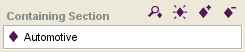Difference between revisions of "PrF UG inst standard fields"
| Line 82: | Line 82: | ||
[[Image:PrF_UG_inst_filled_entry_symbol.png|instances_filled_entry_symbol]] | [[Image:PrF_UG_inst_filled_entry_symbol.png|instances_filled_entry_symbol]] | ||
|} | |} | ||
| + | |||
</div> | </div> | ||
Revision as of 16:13, October 22, 2008
The Standard Field Types
Template slots for a class are translated to entry fields for an instance of that class. For each slot in the class, the Instance Editor displays a field where a user can enter information corresponding to that slot. For example, the headline slot for the Article class becomes a field where the user can enter a headline for an instance. The display and options for the field depend on the type of information that can be entered in the field.
The different field types are based on the value type of the corresponding slot. For example, a slot of value type String is represented by a String entry field.
Note: These topics describe the default fields only. You can select different formats for some fields, using the Forms Tab.
Protege-Frames provides the following fields for both Single and Multiple cardinality. For simplicity, only the Single cardinality is shown:
| Field Type | Default Field | Default Appearance |
|---|---|---|
|
a checkbox field that is true or false |
||
|
a display field and buttons that allow you to specify a class as the field value |
||
|
an entry field that verifies that the entered value is a valid decimal number |
||
|
a display field and buttons that allow you to create or specify an instance as the field value |
||
|
an entry field that verifies that the entered value is a valid whole number |
||
|
an entry field that verifies that the entered value is a valid string |
||
|
a drop-down list that displays the Symbol's preset list of values |