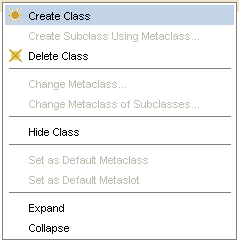Difference between revisions of "PrF UG classes class menu"
| Line 34: | Line 34: | ||
<ul class='a'> | <ul class='a'> | ||
<li><p> | <li><p> | ||
| − | <b>Create Class</b> | + | <b>Create Class</b>: |
| − | |||
[[PrF_UG_classes_create_class|Creates]] | [[PrF_UG_classes_create_class|Creates]] | ||
a class that is subordinate to the highlighted class. | a class that is subordinate to the highlighted class. | ||
This operation is identical to clicking the <b>Create Class</b> | This operation is identical to clicking the <b>Create Class</b> | ||
| − | [[Image:PrF_UG_classes_class.create.gif|classes_class.create]] button. | + | ([[Image:PrF_UG_classes_class.create.gif|classes_class.create]]) button. |
</p> | </p> | ||
Revision as of 10:40, October 20, 2008
The Class Menu
Whenever you have a class selected, you can access the cascading class menu by clicking the right mouse button. This menu allows you to perform a number of class-related tasks.
To access the class menu:
Select a class in the Class Browser.
Click the right mouse button. The cascading class menu is displayed.
Make your selection and click the left mouse button.
The class menu allows you to perform the following tasks. Not all tasks are available at all times; tasks that cannot be performed are grayed out.
Create Class: Creates a class that is subordinate to the highlighted class. This operation is identical to clicking the Create Class (
 ) button.
) button.
 Create Subclass using Metaclass...:
If you have added metaclasses to your project,
this allows you to create a new class,
subordinate to the highlighted class,
using a metaclass as a template.
See Creating a Class Using a Metaclass
for more information.
Create Subclass using Metaclass...:
If you have added metaclasses to your project,
this allows you to create a new class,
subordinate to the highlighted class,
using a metaclass as a template.
See Creating a Class Using a Metaclass
for more information.
 Delete selected class:
Deletes
the highlighted class and all of its subclasses,
removing it from the current project.
This operation is identical to the Delete Class
Delete selected class:
Deletes
the highlighted class and all of its subclasses,
removing it from the current project.
This operation is identical to the Delete Class
 button.
button.
 Change metaclass:
Changes the metaclass of the highlighted class.
See Changing the Metaclass of a Class
for more information.
Change metaclass:
Changes the metaclass of the highlighted class.
See Changing the Metaclass of a Class
for more information.
 Change metaclass of subclasses:
Changes the metaclass of all subordinate classes
to the metaclass of the highlighted class.
Change metaclass of subclasses:
Changes the metaclass of all subordinate classes
to the metaclass of the highlighted class.
Hide class: Makes the highlighted class hidden. If the class is already hidden, the selection is Make class visible.
 Set as Default Metaclass:
Makes the selected metaclass the default;
that is,
new classes will automatically be created using this as a template.
Set as Default Metaclass:
Makes the selected metaclass the default;
that is,
new classes will automatically be created using this as a template.
 Set as Default Slot Metaclass:
Makes the selected metaclass the default slot metaclass;
that is,
new slots will be created using this as a template.
Set as Default Slot Metaclass:
Makes the selected metaclass the default slot metaclass;
that is,
new slots will be created using this as a template.
Expand: Shows all classes that are subordinate to the highlighted class. This is a multi-level display operation that is more extensive than clicking the
 icon,
which only shows the next level of direct subclasses.
icon,
which only shows the next level of direct subclasses.
Collapse: Hides all classes that are subordinate to the highlighted class.
![]() Metaclasses are an advanced feature;
you should have a good understanding of Protege-Frames before you use metaclasses.
Metaclasses are an advanced feature;
you should have a good understanding of Protege-Frames before you use metaclasses.