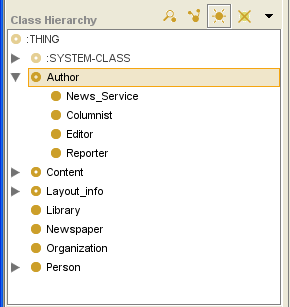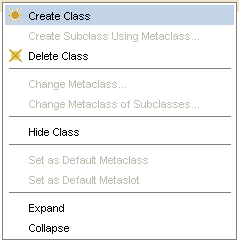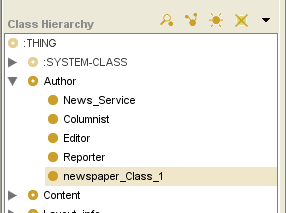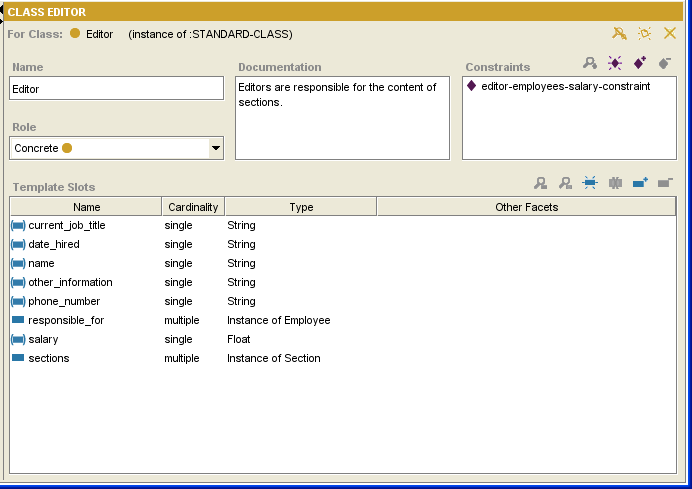Difference between revisions of "PrF UG classes create class"
From Protege Wiki
(Automated import of articles) |
|||
| Line 8: | Line 8: | ||
<ol class='a'> | <ol class='a'> | ||
<li><p> | <li><p> | ||
| − | In the | + | In the [[PrF_UG_classes_class_browser|Class Browser]], |
| − | |||
highlight the class that you want to be the <b>superclass</b> of the new class. | highlight the class that you want to be the <b>superclass</b> of the new class. | ||
| − | |||
| − | |||
</p> | </p> | ||
| + | <div>[[Image:PrF_UG_classes_create_class_select_super.png|classes_create_class_select_super]]</div> | ||
<li><p> | <li><p> | ||
Click the <b>Create Class</b> | Click the <b>Create Class</b> | ||
| − | [[Image:PrF_UG_classes_class.create.gif|classes_class.create]] | + | [[Image:PrF_UG_classes_class.create.gif|classes_class.create]] button |
| − | + | in the [[PrF_UG_classes_class_buttons|class buttons]] area | |
| − | + | at the right of the Class Browser. | |
| − | + | Alternatively, you can click the right mouse button | |
| − | Alternatively, | + | and select <b>Create Class</b> from the class menu. |
| − | |||
| − | |||
| − | |||
</p> | </p> | ||
| + | <div>[[Image:PrF_UG_classes_class_menu.png|classes_class_menu]]</div> | ||
<li><p> | <li><p> | ||
| Line 31: | Line 27: | ||
It will have a default name, | It will have a default name, | ||
such as <b>newspaper_Class_1</b>. | such as <b>newspaper_Class_1</b>. | ||
| − | |||
| − | |||
</p> | </p> | ||
| + | <div>[[Image:PrF_UG_classes_create_class_new.png|classes_create_class_new]]</div> | ||
<li><p> | <li><p> | ||
| − | Use the | + | Use the [[PrF_UG_classes_class_editor|Class Editor]] |
| − | + | to name the class, choose its role, create constraints, and create and edit slots. | |
| − | to name the class, | + | See [[PrF_UG_classes_editing_a_class|Editing a Class]] for more information. |
| − | |||
| − | |||
| − | |||
| − | See | ||
| − | |||
| − | |||
</p> | </p> | ||
</ol> | </ol> | ||
Revision as of 11:15, October 15, 2008
Creating a New Class
To create a new class:
In the Class Browser, highlight the class that you want to be the superclass of the new class.
Click the Create Class
 button
in the class buttons area
at the right of the Class Browser.
Alternatively, you can click the right mouse button
and select Create Class from the class menu.
button
in the class buttons area
at the right of the Class Browser.
Alternatively, you can click the right mouse button
and select Create Class from the class menu.
The new class will be added under the highlighted class. It will have a default name, such as newspaper_Class_1.
Use the Class Editor to name the class, choose its role, create constraints, and create and edit slots. See Editing a Class for more information.