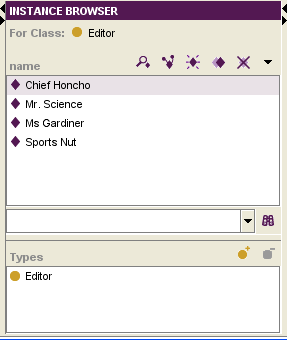PrF UG inst instance browser
The Instance Browser
The Instance Browser shows all the instances, if any, for the class selected in the Class Browser at the Instances tab. It also allows you to view, edit, create, and delete instances. If the class you want is not currently displayed, you may need to navigate to it via the class hierarchy.
Note: To ensure that the class is the same as the last class selected at the Classes tab, you can synchronize class trees.
A direct instance is an instance that has been created directly under the class. However, because of inheritance, an instance of a class is also an instance of all that class's superclasses. Therefore, an instance can be an instance of many classes of which it is not a direct instance.
This pane has the following components:
The Instance buttons allow you to edit, view references to, create, copy, and delete instances.
The Instance menu allows you to control the text that is displayed in the Instance window.
The Instances window displays an alphabetical list of the instances for the selected class.
The Instance search bar allows you to find an instance in the Instance Browser, by typing the instance name and clicking the Search for Instance (
 ) button.
) button.
The Types pane allows you to assign a single instance to multiple classes.