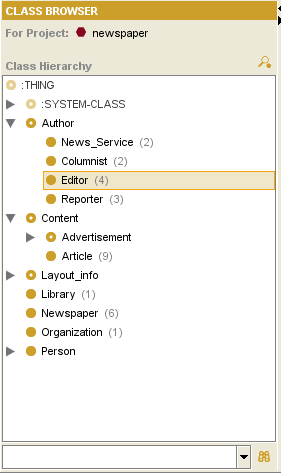PrF UG inst class browser at instances
The Class Browser at the Instances Tab
The Class Browser at the Instances Tab shows the classes in your knowledge base in a superclass/subclass relationship. When a class with instances is selected, its instances are shown in the Instance Browser to the right. By navigating through the classes, you can select the class whose instances you wish to see.
Parenthesized numbers to the right of a class give information about the number of direct instances that class has. For example, Editor has four instances. If no number is displayed, the class does not have any instances.
This window is similar to the standard Class Browser, but you cannot change the hierarchy or add or delete classes. Therefore, there are a number of options that are not available at the Instances Tab.
Note: You can choose to have Protege-Frames always highlight the class that is currently selected in the Classes Tab. To do this, select Windows | Automatically Synchronize Class Trees. See Synchronizing Class Trees for more information.