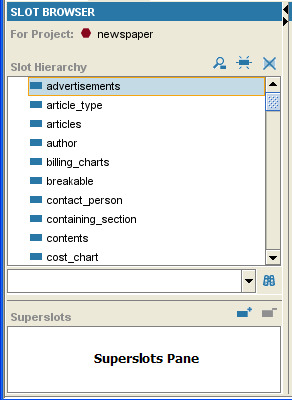PrF UG slots superslots pane
The Superslots Pane
The Superslots pane, at the bottom of the Slot Browser, displays all the superslots of the slot that is currently selected. This pane provides the interface for:
viewing superslots
adding a superslot
removing a superslot
locating a superslot in the Slot Browser
Note: If you cannot see the Superslots Pane, your window may be too small. You can see the pane by enlarging your window or by dragging the slider bar at the bottom of the Slot Browser. See Working With a Small Window for more information.
Viewing the List of Superslots
To see a list of all superslots of a given slot, highlight any occurrence of the slot in the Slot Browser. The Superslots pane automatically displays a list of all of the superslots of the selected slot.
Adding a Superslot
To add a superslot to the selected slot, click the Add Superslot
button, highlight the slot you want as an additional superslot in the Select Slot window, and then click OK.
Removing a Superslot
To remove a superslot from the list of superslots for the selected slot, highlight the superslot you want to remove, and click the Remove Superslot
button. The superslot/subslot relationship is broken, but the superslot is not deleted from the knowledge base.
Locating Another Superslot
To jump to a different superslot in the Slot Browser, click on any superslot in the Superslots pane. The highlight in the Slot Browser automatically moves to the occurrence of the slot which is directly under the chosen superslot. If the occurrence is not currently visible in the Slot Browser, Protege-Frames automatically scrolls to the correct location and expands the hierarchy to make the slot visible.