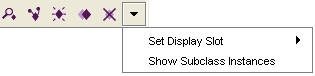Difference between revisions of "PrF UG inst instance menu"
From Protege Wiki
(→The Instance Menu) |
|||
| Line 4: | Line 4: | ||
{{PrF_UG_TOC_inst}}<div id='prf_ug'> | {{PrF_UG_TOC_inst}}<div id='prf_ug'> | ||
| − | The Instance | + | The Instance menu is located to the right |
of the [[PrF_UG_inst_instance_buttons|Instance buttons]], | of the [[PrF_UG_inst_instance_buttons|Instance buttons]], | ||
at the top of the [[PrF_UG_inst_instance_browser|Instance Browser]]. | at the top of the [[PrF_UG_inst_instance_browser|Instance Browser]]. | ||
| Line 11: | Line 11: | ||
Instance Menu]]</div> | Instance Menu]]</div> | ||
| − | The Instance | + | The Instance menu allows you to control the display of instances in the Instance window: |
<ul class='a'> | <ul class='a'> | ||
Revision as of 16:14, October 26, 2008
The Instance Menu
The Instance menu is located to the right of the Instance buttons, at the top of the Instance Browser.
The Instance menu allows you to control the display of instances in the Instance window:
Set the Display Slot: selects which slot(s) are used to list instances in the Instance Browser.
Show Subclass Instances: when selected (shown with a check), all instances subordinate to a class (including instances of subclasses) will be shown in the Instance Window. When deselected (as above), only direct instances are shown.