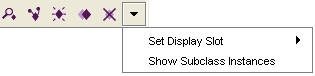Difference between revisions of "PrF UG inst instance menu"
From Protege Wiki
| (4 intermediate revisions by the same user not shown) | |||
| Line 2: | Line 2: | ||
== The Instance Menu == | == The Instance Menu == | ||
| − | {{PrF_UG_TOC_inst}}<div id='prf_ug'> | + | <noinclude>{{PrF_UG_TOC_inst}}<div id='prf_ug'></noinclude> |
| − | The Instance | + | The Instance menu is located to the right |
| − | of the [[PrF_UG_inst_instance_buttons|Instance | + | of the [[PrF_UG_inst_instance_buttons|Instance buttons]], |
at the top of the [[PrF_UG_inst_instance_browser|Instance Browser]]. | at the top of the [[PrF_UG_inst_instance_browser|Instance Browser]]. | ||
<div>[[Image:PrF_UG_inst_instance_menu.png|frame|none| | <div>[[Image:PrF_UG_inst_instance_menu.png|frame|none| | ||
| − | Instance | + | Instance menu]]</div> |
| − | The Instance | + | The Instance menu allows you to control the display of instances in the Instance window: |
<ul class='a'> | <ul class='a'> | ||
| Line 23: | Line 23: | ||
when selected (shown with a check), | when selected (shown with a check), | ||
all instances subordinate to a class (including instances of subclasses) | all instances subordinate to a class (including instances of subclasses) | ||
| − | will be shown in the Instance | + | will be shown in the Instance window. |
When deselected (as above), only direct instances are shown. | When deselected (as above), only direct instances are shown. | ||
</p> | </p> | ||
| Line 29: | Line 29: | ||
| − | </div> | + | <noinclude></div></noinclude> |
Latest revision as of 17:12, November 13, 2008
The Instance Menu
The Instance menu is located to the right of the Instance buttons, at the top of the Instance Browser.
The Instance menu allows you to control the display of instances in the Instance window:
Set the Display Slot: selects which slot(s) are used to list instances in the Instance Browser.
Show Subclass Instances: when selected (shown with a check), all instances subordinate to a class (including instances of subclasses) will be shown in the Instance window. When deselected (as above), only direct instances are shown.