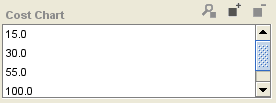Difference between revisions of "PrF UG inst multiple cardinality"
| Line 23: | Line 23: | ||
| width="50" | | | width="50" | | ||
[[Image:PrF_UG_all_object.view.gif|all_object.view]] | [[Image:PrF_UG_all_object.view.gif|all_object.view]] | ||
| − | | <b>View Value</b>: | + | | |
| + | <b>View Value</b>: | ||
Opens an entry box for any highlighted value(s) and allows you to make changes. | Opens an entry box for any highlighted value(s) and allows you to make changes. | ||
|- | |- | ||
| | | | ||
[[Image:PrF_UG_all_object.add.gif|all_object.add]] | [[Image:PrF_UG_all_object.add.gif|all_object.add]] | ||
| − | | <b>Create Value or Add Value</b>: | + | | |
| + | <b>Create Value or Add Value</b>: | ||
Opens an entry box for a new value and allows you to edit it. | Opens an entry box for a new value and allows you to edit it. | ||
|- | |- | ||
| | | | ||
[[Image:PrF_UG_all_object.remove.gif|all_object.remove]] | [[Image:PrF_UG_all_object.remove.gif|all_object.remove]] | ||
| − | | <b>Remove Value</b>: | + | | |
| + | <b>Remove Value</b>: | ||
Removes any highlighted value(s). | Removes any highlighted value(s). | ||
|} | |} | ||
Revision as of 23:54, October 15, 2008
Fields with Multiple Cardinality
If the slot corresponding to a field has Multiple Cardinality, then the field allows multiple entries. How the information is entered and displayed depends on the field type.
For Boolean, Float, Integer, String, and Symbol entry fields, the field is shown as a display list with three field buttons at the top right:
For these fields, the field buttons do the following:
|
View Value: Opens an entry box for any highlighted value(s) and allows you to make changes. | |
|
Create Value or Add Value: Opens an entry box for a new value and allows you to edit it. | |
|
Remove Value: Removes any highlighted value(s). |
For Boolean fields, viewing or creating a value displays a dialog box with a drop-down menu containing two choices: true or false. Select one and click OK.
For Float,
Integer,
String,
and Symbol entry fields,
viewing ![]() or creating/adding
or creating/adding ![]() a value
displays a dialog box where you can type.
Enter a valid value in the dialog box and click OK.
Removing
a value
displays a dialog box where you can type.
Enter a valid value in the dialog box and click OK.
Removing ![]() removes the highlighted value.
removes the highlighted value.
For Class
and Instance entry fields,
single and multiple cardinality fields have the same buttons
and the same methods for viewing
![]()
![]() ,
creating
,
creating ![]() (Instance only),
adding
(Instance only),
adding ![]()
![]() ,
and removing
,
and removing ![]()
![]() values.
The only difference is that multiple values can be stored in the field.
values.
The only difference is that multiple values can be stored in the field.