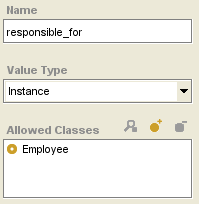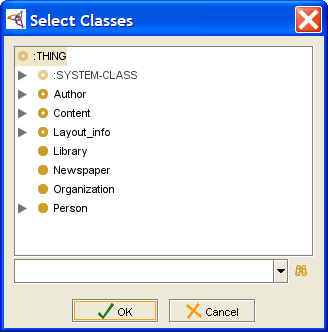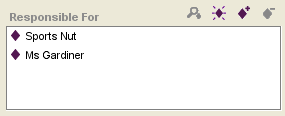Difference between revisions of "PrF UG slots value type instance"
(Automated import of articles) |
|||
| Line 8: | Line 8: | ||
when <b>Instance</b> is selected as the value type, | when <b>Instance</b> is selected as the value type, | ||
you specify one or more <i>allowed classes</i>. | you specify one or more <i>allowed classes</i>. | ||
| − | An instance of the class with this slot then takes instances of the allowed classes or of their subclasses as the value(s) of the slot. | + | An instance of the class with this slot |
| − | + | then takes instances of the allowed classes or of their subclasses | |
| − | + | as the value(s) of the slot. | |
| − | |||
| − | |||
| − | |||
| − | |||
| − | |||
| − | |||
| − | |||
| − | |||
| − | |||
| − | |||
| − | |||
| − | |||
| − | |||
=== Setting the Value Type to Instance === | === Setting the Value Type to Instance === | ||
| Line 31: | Line 18: | ||
<ol class='a'> | <ol class='a'> | ||
<li><p> | <li><p> | ||
| − | [[PrF_UG_slots_create_slot|Create]] | + | [[PrF_UG_slots_create_slot|Create]] the slot, |
| − | + | or [[PrF_UG_slots_editing_a_slot|view]] | |
| − | or | + | the [[PrF_UG_slots_slot_editor|Slot Editor]] |
| − | |||
| − | the | ||
| − | |||
for an existing slot. | for an existing slot. | ||
</p> | </p> | ||
| Line 55: | Line 39: | ||
<li><p> | <li><p> | ||
| − | Select the classes you want as allowed classes in the <b>Select Classes</b> dialog box. | + | Select the classes you want as allowed classes |
| + | in the <b>Select Classes</b> dialog box. | ||
To select multiple classes, | To select multiple classes, | ||
use the <b>Ctrl</b> (<b>Cmd</b>) key; | use the <b>Ctrl</b> (<b>Cmd</b>) key; | ||
| Line 92: | Line 77: | ||
In the Newspaper example, | In the Newspaper example, | ||
| − | the slot <b>responsible_for</b> in the class <b>Editor</b> takes instances of the class <b>Employee</b> as values. | + | the slot <b>responsible_for</b> in the class <b>Editor</b> |
| + | takes instances of the class <b>Employee</b> as values. | ||
<div>[[Image:PrF_UG_slots_value_type_instance.png|slots_value_type_instance]]</div> | <div>[[Image:PrF_UG_slots_value_type_instance.png|slots_value_type_instance]]</div> | ||
| − | The instance <b>Chief_Honcho</b> is responsible for two instances which are descended from <b>Employee</b>: | + | The instance <b>Chief_Honcho</b> is responsible for two instances |
| − | <b>Sports Nut</b> | + | which are descended from <b>Employee</b>: |
| − | and <b>Ms Gardiner</b>. | + | <b>Sports Nut</b> and <b>Ms Gardiner</b>. |
<div>[[Image:PrF_UG_slots_value_type_instance_example.png|slots_value_type_instance_example]]</div> | <div>[[Image:PrF_UG_slots_value_type_instance_example.png|slots_value_type_instance_example]]</div> | ||
</div> | </div> | ||
Revision as of 17:28, October 14, 2008
The Instance Value Type
A slot of type Instance has instances as values. More specifically, when Instance is selected as the value type, you specify one or more allowed classes. An instance of the class with this slot then takes instances of the allowed classes or of their subclasses as the value(s) of the slot.
Setting the Value Type to Instance
To set the value type of a slot to Instance:
Create the slot, or view the Slot Editor for an existing slot.
Select Instance from the Value Type menu. The Allowed Classes pane will be displayed.
To add one or more allowed classes, click the Add Class button
 .
.
Select the classes you want as allowed classes in the Select Classes dialog box. To select multiple classes, use the Ctrl (Cmd) key; to select a range, use the Shift key.
Click OK.
Removing an Allowed Class
To remove a class from the list of allowed classes for a slot of type Integer:
Select the classes to remove. To highlight multiple classes, use the Ctrl (Cmd) key. To highlight a range of classes, use the Shift key.
Click the Remove Class
 button at the top of the Allowed Classes pane.
button at the top of the Allowed Classes pane.
Example
In the Newspaper example, the slot responsible_for in the class Editor takes instances of the class Employee as values.
The instance Chief_Honcho is responsible for two instances which are descended from Employee: Sports Nut and Ms Gardiner.