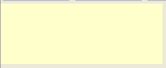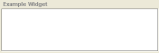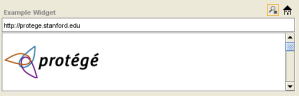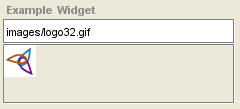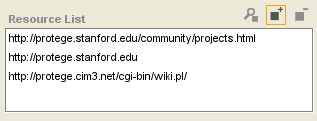Difference between revisions of "PrF UG forms string widgets"
| Line 2: | Line 2: | ||
== Additional String Widgets == | == Additional String Widgets == | ||
| − | {{PrF_UG_TOC_forms}}<div id='prf_ug'> | + | <noinclude>{{PrF_UG_TOC_forms}}<div id='prf_ug'></noinclude> |
There are a number of additional widget types available for String widgets. | There are a number of additional widget types available for String widgets. | ||
| Line 73: | Line 73: | ||
| − | </div> | + | <noinclude></div></noinclude> |
Latest revision as of 16:58, November 13, 2008
Additional String Widgets
There are a number of additional widget types available for String widgets.
Single Cardinality String Widgets
The following widgets are available for a String field of Single cardinality. These widgets can be chosen by selecting a String widget at the Forms tab and then selecting the desired widget from the Widget Type menu:
YellowStickyWidget
Displays the string entry field as a yellow sticky note.
TextAreaWidget
Displays the entry field as a text area - useful for extensive strings.
UniqueStringWidget
Identical in appearance to the default TextStringWidget, but verifies that the entered string is a unique value, i.e., it is not the same value at any other instance.
URLWidget
Allows the user to enter and display a URL.
Entering a URL and pressing Enter/Return
or clicking Home (![]() )
loads the URL into the field.
Clicking View in Browser
(
)
loads the URL into the field.
Clicking View in Browser
(![]() )
opens the URL in the default browser.
)
opens the URL in the default browser.
ImageWidget
Allows the user to enter the path to an image. Pressing Enter/Return loads the image.
Multiple Cardinality String Widgets
The following widget is available for a String field of Multiple cardinality.
ResourceListWidget
Allows the user to enter a list of URLs; checks to see that the syntax of the entered string is a valid URL, but does not verify that the URL is available. See Using a ResourceListWidget for more information.