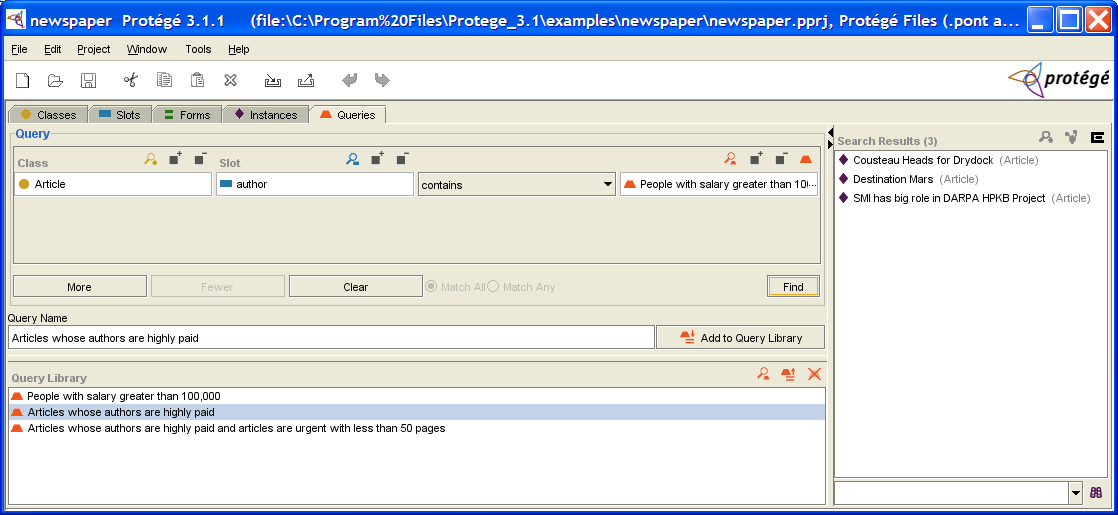Difference between revisions of "PrF UG queries query tab"
| Line 48: | Line 48: | ||
To view or enlarge the <b>Query Library</b> pane, | To view or enlarge the <b>Query Library</b> pane, | ||
drag the slider bar near the bottom of the Queries tab. | drag the slider bar near the bottom of the Queries tab. | ||
| − | To view or enlarge the Search Results | + | To view or enlarge the Search Results pane, |
drag the slider bar between the Search Results pane and the Query Editor. | drag the slider bar between the Search Results pane and the Query Editor. | ||
See [[PrF_UG_windows_small_window|Working With a Small Window]] | See [[PrF_UG_windows_small_window|Working With a Small Window]] | ||
Revision as of 14:34, October 29, 2008
The Queries Tab
The Queries tab allows you to create, run, and save queries. Queries are not part of your knowledge base, but are a way to identify (i.e., select) the instances in your project, based on class and slot properties.
The Queries tab consists of the following:
The Query Editor, where you enter or modify your query. You can also combine multiple queries.
The Find button, which runs a query:
The Search Results pane, which displays the query results when you click Find.
The Save Query bar, which allows you to name and save a query.
The Query Library, which allows you to view, delete, and retrieve saved queries. Saved queries can be modified or combined.
Note: If you are working on a smaller screen, you may not see all of these panes. To view or enlarge the Query Library pane, drag the slider bar near the bottom of the Queries tab. To view or enlarge the Search Results pane, drag the slider bar between the Search Results pane and the Query Editor. See Working With a Small Window for more information.