Difference between revisions of "PrF UG slots slots tab"
| Line 40: | Line 40: | ||
can be displayed as a separate window by clicking the <b>View Slot</b> | can be displayed as a separate window by clicking the <b>View Slot</b> | ||
([[Image:PrF_UG_slots_slot.view_top_level.gif|slots_slot.view_top_level]]) button | ([[Image:PrF_UG_slots_slot.view_top_level.gif|slots_slot.view_top_level]]) button | ||
| − | in the Slots | + | in the Slots pane. |
The [[PrF_UG_slots_slot_editor|Slot Editor]] | The [[PrF_UG_slots_slot_editor|Slot Editor]] | ||
can also be accessed | can also be accessed | ||
from the [[PrF_UG_classes_template_slot_pane|Templates Slots pane]] | from the [[PrF_UG_classes_template_slot_pane|Templates Slots pane]] | ||
| − | in the [[PrF_UG_classes_classes_tab|Classes | + | in the [[PrF_UG_classes_classes_tab|Classes tab]]. |
</p> | </p> | ||
</ol> | </ol> | ||
Revision as of 12:19, October 29, 2008
The Slots Tab
The Slots tab provides a single window in which you may view, create, and edit slots. Slots usually represent properties of classes or relationships between classes. For example, the name slot represents the property of having a name. Once you have created a slot, you can attach it to a class. When name is attached to the Person class, it represents the name of the person.
Although slots are usually thought of in terms of classes, they can be defined and manipulated independently, and can exist without any relationship to classes.
The tab consists of two panes:
The Slot Browser, on the left, shows all the slots in the project. It allows you to edit existing slots, create new slots, and delete slots, as well as work with superslots.
When a single slot is selected, the Slot Editor for the selected slot is shown at the right. The Slot Editor allows you to name the slot, choose its cardinality and value type, define constraints, defaults, and maximum and minimum values, as well as provide a brief description. The Slot Editor can be displayed as a separate window by clicking the View Slot (
 ) button
in the Slots pane.
The Slot Editor
can also be accessed
from the Templates Slots pane
in the Classes tab.
) button
in the Slots pane.
The Slot Editor
can also be accessed
from the Templates Slots pane
in the Classes tab.
Click on an area in the picture to jump to it:
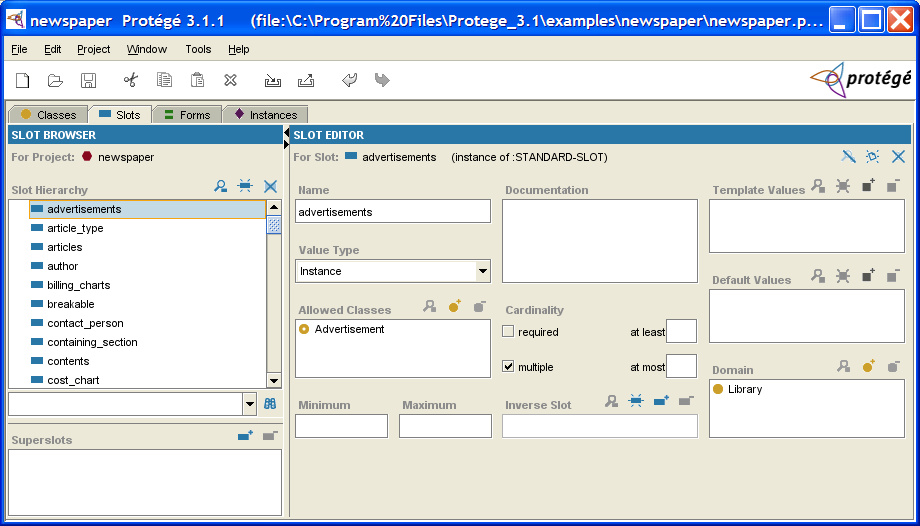
For information about the Slots tab user interface and about accomplishing specific tasks, see the Slots Table of Contents.