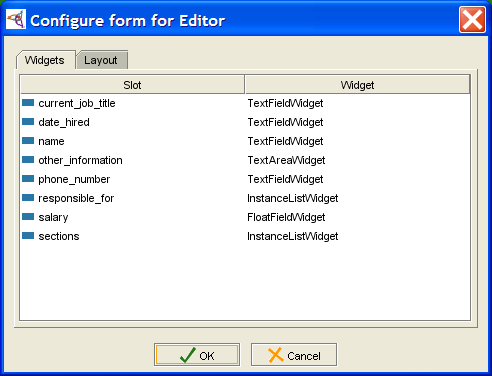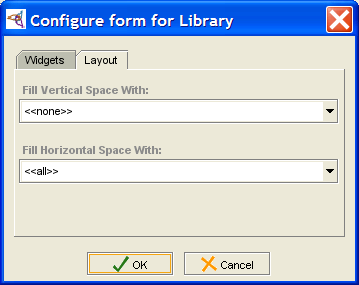Difference between revisions of "PrF UG forms form configuration"
| Line 29: | Line 29: | ||
<div>[[Image:PrF_UG_forms_configure_form_widgets_tab.png|frame|none| | <div>[[Image:PrF_UG_forms_configure_form_widgets_tab.png|frame|none| | ||
| − | Form Configuration dialog, | + | Form Configuration dialog, Widgets tab]]</div> |
If a widget has been hidden by choosing <b><none></b> from the Widget Type menu, | If a widget has been hidden by choosing <b><none></b> from the Widget Type menu, | ||
| Line 53: | Line 53: | ||
<div>[[Image:PrF_UG_forms_configure_form_layout.png|frame|none| | <div>[[Image:PrF_UG_forms_configure_form_layout.png|frame|none| | ||
Form Configuration dialog, Layout tab]]</div> | Form Configuration dialog, Layout tab]]</div> | ||
| + | |||
</div> | </div> | ||
Revision as of 14:22, October 21, 2008
The Form Configuration Dialog Box
The Form Configuration dialog box allows you to:
View the list of available widgets for the currently selected form.
Change the widget type for any widget, including redisplaying currently hidden widgets.
Select a single widget that takes up extra horizontal and/or vertical space as the form expands.
The Widgets Tab
The Widgets tab displays all of the widget information for the form. For example, the Widgets tab in the Form Configuration dialog box for Editor lists all the slots for Editor with the currently selected widget type.
If a widget has been hidden by choosing <none> from the Widget Type menu, you can redisplay the widget by selecting a different widget type (under the Widgets tab in the Form Configuration dialog box).
The Layout Tab
The Layout tab displays the current layout information. You can use the Layout tab to choose a widget that will expand when the form expands as the Protege-Frames window is resized. This can be useful, for example, when you have a complex table widget that you wish to have take up most of the form. You can choose a widget that expands vertically and a widget that expands horizontally. If you wish, these can be the same widget.
Selecting <<none>> from the menu means that the widgets do not expand even if the form does. Selecting <<all>> from the menu means that each widget is resized an equal amount. The default is to have all widgets expand horizontally and none expand vertically.