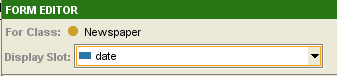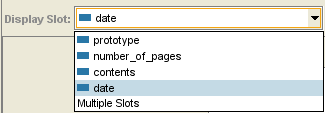Difference between revisions of "PrF UG forms display slot"
From Protege Wiki
| Line 13: | Line 13: | ||
for more information. | for more information. | ||
| − | <div>[[Image:PrF_UG_inst_display_slot_form_editor.png| | + | <div>[[Image:PrF_UG_inst_display_slot_form_editor.png|frame|none| |
| + | Display Slot menu (closed)]]</div> | ||
| − | <div>[[Image:PrF_UG_inst_display_slot_form_editor_final.png| | + | <div>[[Image:PrF_UG_inst_display_slot_form_editor_final.png|frame|none| |
| + | Display Slot menu (open)]]</div> | ||
If you do not select a slot to use as a display slot, | If you do not select a slot to use as a display slot, | ||
| Line 21: | Line 23: | ||
It is usually helpful to set a display slot. | It is usually helpful to set a display slot. | ||
| − | If you set a display slot for a class, | + | If you set a display slot for a class, the slot is inherited by any subclasses. |
| − | the slot is inherited by any subclasses. | + | |
</div> | </div> | ||
Revision as of 13:56, October 21, 2008
The Display Slot Menu
The Display Slot menu allows you to choose the display slot, used to identify the different instances when they are displayed in the Instance Browser or on a list.
The display slot can also be set at the Instances Tab. See Setting the Display Slot for more information.
If you do not select a slot to use as a display slot, Protege-Frames uses a default key, <instance name>, such as newspaper_0017. It is usually helpful to set a display slot.
If you set a display slot for a class, the slot is inherited by any subclasses.