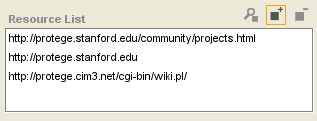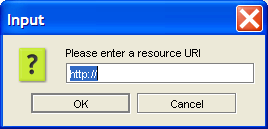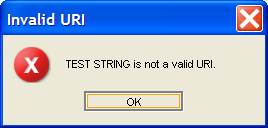Difference between revisions of "PrF UG forms using resourcelist"
| (4 intermediate revisions by the same user not shown) | |||
| Line 2: | Line 2: | ||
== Using a ResourceListWidget == | == Using a ResourceListWidget == | ||
| − | {{PrF_UG_TOC_forms}}<div id='prf_ug'> | + | <noinclude>{{PrF_UG_TOC_forms}}<div id='prf_ug'></noinclude> |
ResourceListWidget is an optional widget for slots of type String with multiple Cardinality. | ResourceListWidget is an optional widget for slots of type String with multiple Cardinality. | ||
| Line 10: | Line 10: | ||
but does not verify that the URI can be accessed. | but does not verify that the URI can be accessed. | ||
| − | <div>[[Image:PrF_UG_forms_resourcelist.png| | + | <div>[[Image:PrF_UG_forms_resourcelist.png|frame|none| |
| + | ResourceListWidget]]</div> | ||
| − | To enter a value in a ResourceList field at the Instances | + | To enter a value in a ResourceList field at the Instances tab: |
<ol class='a'> | <ol class='a'> | ||
<li><p> | <li><p> | ||
Click the <b>Add Value</b> | Click the <b>Add Value</b> | ||
| − | [[Image:PrF_UG_all_object.add.gif|all_object.add]] button. | + | ([[Image:PrF_UG_all_object.add.gif|all_object.add]]) button. |
</p> | </p> | ||
| Line 24: | Line 25: | ||
prompting you to enter a URI as a value. | prompting you to enter a URI as a value. | ||
</p> | </p> | ||
| − | <div>[[Image:PrF_UG_forms_resourcelist_input.png| | + | <div>[[Image:PrF_UG_forms_resourcelist_input.png|frame|none| |
| + | Resource List dialog]]</div> | ||
<li><p> | <li><p> | ||
| Line 30: | Line 32: | ||
an error message will be displayed: | an error message will be displayed: | ||
</p> | </p> | ||
| − | <div>[[Image:PrF_UG_forms_invalid_url.png| | + | <div>[[Image:PrF_UG_forms_invalid_url.png|frame|none| |
| + | Invalid URI dialog]]</div> | ||
<li><p> | <li><p> | ||
| Line 40: | Line 43: | ||
You can also view/edit a resource | You can also view/edit a resource | ||
by highlighting it and selecting the <b>View Value</b> | by highlighting it and selecting the <b>View Value</b> | ||
| − | [[Image:PrF_UG_all_object.view.gif|all_object.view]] button, | + | ([[Image:PrF_UG_all_object.view.gif|all_object.view]]) button, |
or delete a resource by highlighting it and clicking the <b>Delete Value</b> | or delete a resource by highlighting it and clicking the <b>Delete Value</b> | ||
| − | [[Image:PrF_UG_all_object.remove.gif|all_object.remove]] button. | + | ([[Image:PrF_UG_all_object.remove.gif|all_object.remove]]) button. |
| − | </div> | + | |
| + | <noinclude></div></noinclude> | ||
Latest revision as of 16:59, November 13, 2008
Using a ResourceListWidget
ResourceListWidget is an optional widget for slots of type String with multiple Cardinality. It is similar in appearance and operation to the default StringListWidget, but allows the end-user to enter a list of URIs. Basic syntax checking is performed on each entered URI, but does not verify that the URI can be accessed.
To enter a value in a ResourceList field at the Instances tab:
A dialog box will appear, prompting you to enter a URI as a value.
If the string is not a URI, an error message will be displayed:
If the string appears to be a URI, the string will be added to the resource list.
You can also view/edit a resource
by highlighting it and selecting the View Value
(![]() ) button,
or delete a resource by highlighting it and clicking the Delete Value
(
) button,
or delete a resource by highlighting it and clicking the Delete Value
(![]() ) button.
) button.