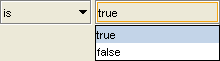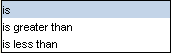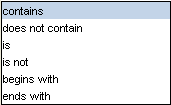PrF UG queries query editor
The Query Editor
The Query Editor allows you to enter, modify, or save your queries. The Query Editor has the following components:
One or more query bars, where you can construct a query by selecting a class, slot, criterion, and value.
The Combined Query buttons, which allow you to add and remove additional query bars, and to specify how they are combined.
The Find button, which allows you to run your query.
Query Bar(s)
Each query bar has:
A Class entry field, which allows you to specify a class by clicking the Select Class
 button.
If a class is already shown,
using the Select Class
button.
If a class is already shown,
using the Select Class
 button replaces it.
You can also view the selected class by clicking the View Class
button replaces it.
You can also view the selected class by clicking the View Class
 button,
or remove it by clicking the Remove Class
button,
or remove it by clicking the Remove Class
 button.
button.
A Slot entry field, which allows you to specify a slot by clicking the Select Slot
 button.
If a slot is already shown,
using the Select Slot
button.
If a slot is already shown,
using the Select Slot
 button replaces it.
You can also view the selected slot by clicking the View Slot
button replaces it.
You can also view the selected slot by clicking the View Slot
 button,
or remove it by clicking the Remove Slot
button,
or remove it by clicking the Remove Slot
 button.
button.
A criteria menu, which allows you to set the criteria for the query, based on the slot.
A value entry bar or menu, which allows you to set the value for comparison. The entry type is based on the slot value type.
Choices for the criteria menu and value are as follows:
Combined Query Buttons
| More | Click this button to create an additional query bar,
which can then be set with class, slot, and criterion. |
| Fewer | If there are two or more query bars,
click this button to remove the bottom-most query bar. |
| Clear | Click this button to clear all query bars and reduce the Query Editor to a single,
blank query bar. |
| Match All | For two or more query bars,
click this button to specify that any instance found must match all of the criteria (the intersection or AND) specified in the query bars. |
| Match Any | For two or more query bars,
click this button to specify that any instance found must match at least one of the criteria (the union or OR) specified in the query bars. |