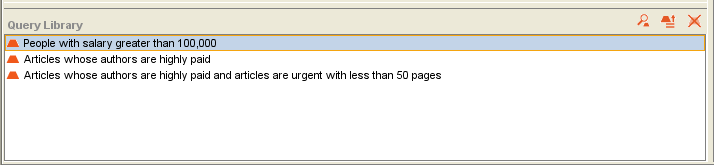Difference between revisions of "PrF UG queries retrieve query"
| Line 15: | Line 15: | ||
in the [[PrF_UG_queries_query_library|Query Library]]. | in the [[PrF_UG_queries_query_library|Query Library]]. | ||
(If you are working on a smaller screen, you may not see this pane. | (If you are working on a smaller screen, you may not see this pane. | ||
| − | To view or enlarge the Library | + | To view or enlarge the Library pane, |
drag the slider bar near the bottom of the Query Editor | drag the slider bar near the bottom of the Query Editor | ||
or click the up arrow button at the bottom of the Query Editor.) | or click the up arrow button at the bottom of the Query Editor.) | ||
</p> | </p> | ||
| − | <div>[[Image:PrF_UG_queries_query_library.png| | + | <div>[[Image:PrF_UG_queries_query_library.png|frame|none| |
| − | + | Library pane]]</div> | |
<li><p> | <li><p> | ||
Click the <b>Retrieve Query</b> | Click the <b>Retrieve Query</b> | ||
| − | [[Image:PrF_UG_queries_query.library.retrieve.gif| | + | ([[Image:PrF_UG_queries_query.library.retrieve.gif| |
| − | queries_query.library.retrieve]] button. | + | queries_query.library.retrieve]]) button. |
Any query information currently in the Query Editor will be cleared. | Any query information currently in the Query Editor will be cleared. | ||
The highlighted query will be loaded into the Query Editor. | The highlighted query will be loaded into the Query Editor. | ||
| Line 59: | Line 59: | ||
and see all matching instances: | and see all matching instances: | ||
</p> | </p> | ||
| − | <div>[[Image:PrF_UG_queries_query_find.png| | + | <div>[[Image:PrF_UG_queries_query_find.png|frame|none| |
| + | Find button]]</div> | ||
</ol> | </ol> | ||
</div> | </div> | ||
Revision as of 12:59, October 25, 2008
Retrieving a Query
Once you have saved a query in the Query Library, you can retrieve it at any time.
To retrieve a query:
Select the query you want from the list in the Query Library. (If you are working on a smaller screen, you may not see this pane. To view or enlarge the Library pane, drag the slider bar near the bottom of the Query Editor or click the up arrow button at the bottom of the Query Editor.)
Click the Retrieve Query (
 ) button.
Any query information currently in the Query Editor will be cleared.
The highlighted query will be loaded into the Query Editor.
) button.
Any query information currently in the Query Editor will be cleared.
The highlighted query will be loaded into the Query Editor.
If you wish to make any changes, or combine this query with additional query information, you can modify it. See Combining Multiple Query Bars for more information.
If the query is a combination of several query bars, you can change how the criteria should be combined:
To see instances that match all the criteria specified (Boolean AND), click Match All.
To see all instances that match at least one of the different query bars (Boolean OR), click Match Any.
Click Find to run the query and see all matching instances: