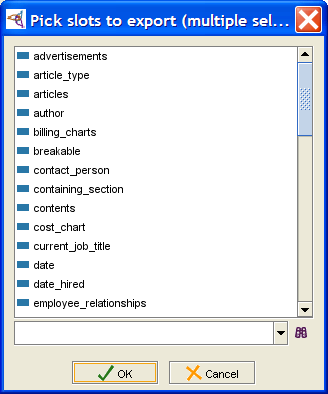Difference between revisions of "PrF UG queries export results"
From Protege Wiki
(Automated import of articles) |
|||
| (5 intermediate revisions by the same user not shown) | |||
| Line 2: | Line 2: | ||
== Exporting Query Results == | == Exporting Query Results == | ||
| − | {{PrF_UG_TOC_queries}}<div id='prf_ug'> | + | <noinclude>{{PrF_UG_TOC_queries}}<div id='prf_ug'></noinclude> |
You can export the results of a query to a text file, <tt>protege_query_results.txt</tt>, | You can export the results of a query to a text file, <tt>protege_query_results.txt</tt>, | ||
| Line 11: | Line 11: | ||
<li><p> | <li><p> | ||
[[PrF_UG_queries_create_query|Create]] | [[PrF_UG_queries_create_query|Create]] | ||
| − | and | + | and [[PrF_UG_queries_run_query|run]] your query. |
| − | |||
| − | |||
</p> | </p> | ||
<li><p> | <li><p> | ||
Click the <b>Export Slot Values</b> | Click the <b>Export Slot Values</b> | ||
| − | [[Image:PrF_UG_queries_export.gif|queries_export]] | + | ([[Image:PrF_UG_queries_export.gif|queries_export]]) button |
| − | + | at the top right | |
| − | + | of the [[PrF_UG_queries_search_results|Query Results pane]]. | |
</p> | </p> | ||
<li><p> | <li><p> | ||
| − | By default, | + | By default, the text file will list each instance and its class. |
| − | + | A dialog box will prompt you to choose any additional slot values | |
| − | A dialog box will prompt you to choose any additional slot values of the instance that you wish to export. | + | of the instance that you wish to export. |
Select those you want and click <b>OK</b>. | Select those you want and click <b>OK</b>. | ||
| − | |||
| − | |||
</p> | </p> | ||
| + | <div>[[Image:PrF_UG_queries_query_export_slots.png|frame|none| | ||
| + | Pick slots to export dialog]]</div> | ||
<li><p> | <li><p> | ||
| Line 36: | Line 34: | ||
with slot values separated by tabs. | with slot values separated by tabs. | ||
</p> | </p> | ||
| + | <pre> | ||
| + | Cousteau Heads for Drydock Article | ||
| + | Destination Mars Article | ||
| + | SMI has big role in DARPA HPKB Project Article | ||
| + | </pre> | ||
</ol> | </ol> | ||
| − | |||
| − | |||
| − | |||
| − | <b>Note:</b> If you wish to export the results for more than one query, | + | |
| + | <b>Note:</b> | ||
| + | If you wish to export the results for more than one query, | ||
make sure to rename the text file so that it will not be overwritten. | make sure to rename the text file so that it will not be overwritten. | ||
| − | </div> | + | |
| + | <noinclude></div></noinclude> | ||
Latest revision as of 17:40, November 13, 2008
Exporting Query Results
You can export the results of a query to a text file, protege_query_results.txt, which is saved in the same folder as your Protege .pprj project file. To export the results:
Click the Export Slot Values (
 ) button
at the top right
of the Query Results pane.
) button
at the top right
of the Query Results pane.
By default, the text file will list each instance and its class. A dialog box will prompt you to choose any additional slot values of the instance that you wish to export. Select those you want and click OK.
The information will be exported to a text file, with slot values separated by tabs.
Cousteau Heads for Drydock Article Destination Mars Article SMI has big role in DARPA HPKB Project Article
Note:
If you wish to export the results for more than one query,
make sure to rename the text file so that it will not be overwritten.