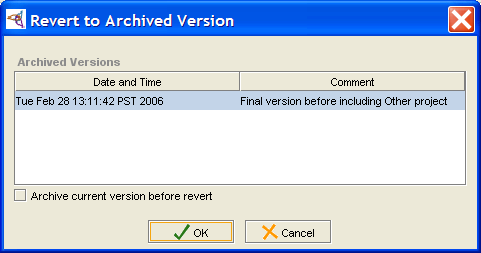Difference between revisions of "PrF UG projects revert project"
From Protege Wiki
| Line 2: | Line 2: | ||
== Reverting to an Archived Version of a Project == | == Reverting to an Archived Version of a Project == | ||
| − | {{PrF_UG_TOC_projects}}<div id='prf_ug'> | + | <noinclude>{{PrF_UG_TOC_projects}}<div id='prf_ug'></noinclude> |
You can revert to any archived version of your project. | You can revert to any archived version of your project. | ||
| Line 32: | Line 32: | ||
| − | </div> | + | <noinclude></div></noinclude> |
Latest revision as of 17:36, November 13, 2008
Reverting to an Archived Version of a Project
You can revert to any archived version of your project.
Select Project | Revert to a Previous Version or click the Revert to a Previous Version (
 ) button
at the top of the Protege window.
) button
at the top of the Protege window.
All archived versions are displayed in the Revert to Archived Version dialog:
Select the version you wish to revert to. If you wish, you can select to archive the current version before reverting.
Click OK.