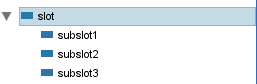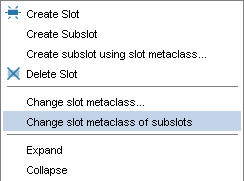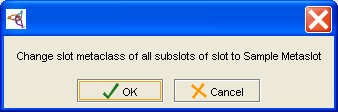PrF UG meta change metaslot sub
Changing the Slot Metaclass of Subslots
When you change the slot metaclass of a slot, all of its subslots will retain their previous slot metaclass. This ensures that you do not propagate changes when you do not want to. However, often you will want existing subslots to have the same slot metaclass as their superslot. Protege-Frames provides an option to quickly change the slot metaclass of all the slots subordinate to a given slot. Note that you only have to do this once; by default, new slots use the slot metaclass of their direct superslot.
To change the slot metaclass of all existing subslots of a given slot:
In the Slot Browser, find the slot whose subslots you want to change.
Click the right mouse button and select "Change slot metaclass of subslots". This will change all the slots below this one to have the same slot metaclass as the selected slot.
A dialog box will appear, asking you for verification. Click OK to continue.
The change will be made; all subordinate slots will now have the slot metaclass of the selected slot.