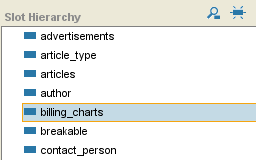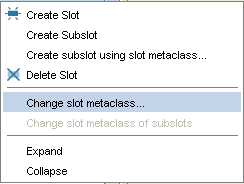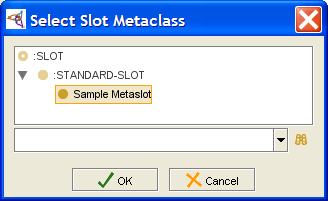Difference between revisions of "PrF UG meta change metaslot"
| Line 2: | Line 2: | ||
== Changing the Slot Metaclass of a Slot == | == Changing the Slot Metaclass of a Slot == | ||
| − | {{PrF_UG_TOC_meta}}<div id='prf_ug'> | + | <noinclude>{{PrF_UG_TOC_meta}}<div id='prf_ug'></noinclude> |
If you have multiple slot metaclasses in your project, | If you have multiple slot metaclasses in your project, | ||
| Line 50: | Line 50: | ||
| − | </div> | + | <noinclude></div></noinclude> |
Latest revision as of 17:23, November 13, 2008
Changing the Slot Metaclass of a Slot
If you have multiple slot metaclasses in your project, then for any existing slot, you can change the slot metaclass you use for that slot. This gives the slot and the Slot Editor the attributes defined by the new slot metaclass. Subslots that you create subordinate to the slot will also use the new slot metaclass. However, any existing subslots will continue to use their previously assigned slot metaclass unless you specifically change it.
Unlike metaclasses, you cannot create a slot using the slot metaclass. If you want to have a slot that uses a specfic slot metaclass, you must first create the slot, then change the slot metaclass.
To change the slot metaclass of an existing slot:
In the Slots tab, click on the slot that you want to change.
Click the right mouse button and select Change slot metaclass....
A dialog box displays the slot metaclasses. Note that if the slot currently uses a non-standard slot metaclass, you can revert to :STANDARD-SLOT.
Select the slot metaclass that has the properties that you want and click OK. The highlighted slot will now have the Slot Editor and properties determined by the selected slot metaclass.