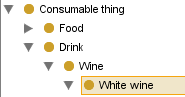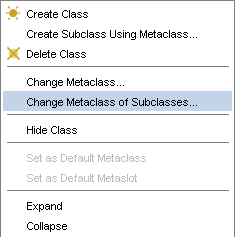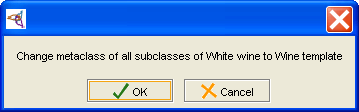Difference between revisions of "PrF UG meta change meta sub"
(Automated import of articles) |
|||
| Line 7: | Line 7: | ||
all of its subclasses will retain their previous metaclass. | all of its subclasses will retain their previous metaclass. | ||
This ensures that you do not propagate changes when you do not want to. | This ensures that you do not propagate changes when you do not want to. | ||
| − | However, | + | However, often you will want existing subclasses |
| − | often you will want existing subclasses to have the same metaclass as their superclass. {{#var:PrF}} provides an option to quickly change the metaclasses of all the classes subordinate to a given class. | + | to have the same metaclass as their superclass. |
| + | {{#var:PrF}} provides an option to quickly change the metaclasses | ||
| + | of all the classes subordinate to a given class. | ||
Note that you only have to do this once; | Note that you only have to do this once; | ||
| − | by default, | + | by default, new classes use the metaclass of their direct superclass. |
| − | new classes use the metaclass of their direct superclass. | ||
To change the metaclass of all existing subclasses of a given class: | To change the metaclass of all existing subclasses of a given class: | ||
| Line 17: | Line 18: | ||
<ol class='a'> | <ol class='a'> | ||
<li><p> | <li><p> | ||
| − | In the | + | In the [[PrF_UG_classes_class_browser|Class Browser]], |
| − | |||
find the class whose subclasses you want to change. | find the class whose subclasses you want to change. | ||
| − | |||
| − | |||
</p> | </p> | ||
| + | <div>[[Image:PrF_UG_meta_select_superclass.png| | ||
| + | metaclasses_select_superclass]]</div> | ||
<li><p> | <li><p> | ||
Click the right mouse button and select "Change metaclass of subclasses". | Click the right mouse button and select "Change metaclass of subclasses". | ||
| − | This will change all of the classes below this one to have the same metaclass as the selected class. | + | This will change all of the classes below this one |
| − | + | to have the same metaclass as the selected class. | |
| − | |||
</p> | </p> | ||
| + | <div>[[Image:PrF_UG_meta_change_meta_of_subclasses.png| | ||
| + | metaclasses_change_meta_of_subclasses]]</div> | ||
<li><p> | <li><p> | ||
A dialog box will ask you for verification. | A dialog box will ask you for verification. | ||
Click <b>OK</b> to continue. | Click <b>OK</b> to continue. | ||
| − | |||
| − | |||
</p> | </p> | ||
| + | <div>[[Image:PrF_UG_meta_verify_change_metaclass.png| | ||
| + | metaclasses_verify_change_metaclass]]</div> | ||
<li><p> | <li><p> | ||
Revision as of 10:27, October 16, 2008
Changing the Metaclass of Subclasses
When you change the metaclass of a class, all of its subclasses will retain their previous metaclass. This ensures that you do not propagate changes when you do not want to. However, often you will want existing subclasses to have the same metaclass as their superclass. Protege-Frames provides an option to quickly change the metaclasses of all the classes subordinate to a given class. Note that you only have to do this once; by default, new classes use the metaclass of their direct superclass.
To change the metaclass of all existing subclasses of a given class:
In the Class Browser, find the class whose subclasses you want to change.
Click the right mouse button and select "Change metaclass of subclasses". This will change all of the classes below this one to have the same metaclass as the selected class.
A dialog box will ask you for verification. Click OK to continue.
The change will be made: all subordinate classes will now have the metaclass of the selected class.