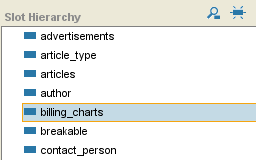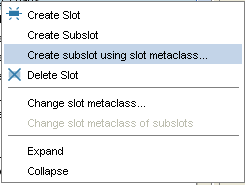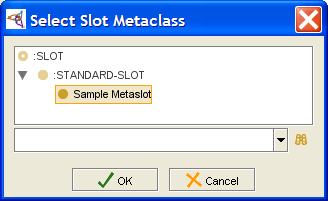Difference between revisions of "PrF UG meta create subslot use meta"
| Line 2: | Line 2: | ||
== Creating a Subslot Using a Slot Metaclass == | == Creating a Subslot Using a Slot Metaclass == | ||
| − | {{PrF_UG_TOC_meta}}<div id='prf_ug'> | + | <noinclude>{{PrF_UG_TOC_meta}}<div id='prf_ug'></noinclude> |
Once you have added one or more slot metaclasses to your project, | Once you have added one or more slot metaclasses to your project, | ||
| Line 52: | Line 52: | ||
| − | </div> | + | <noinclude></div></noinclude> |
Latest revision as of 17:24, November 13, 2008
Creating a Subslot Using a Slot Metaclass
Once you have added one or more slot metaclasses to your project, you can select the slot metaclass you want to use to create a subslot. When you create a subslot using a non-standard slot metaclass, the slot is given the attributes specified by the selected slot metaclass.
If you create a top-level slot, you must first create the slot, and then change its slot metaclass.
To create a subslot using a non-standard slot metaclass:
In the Slots tab, find the slot that you want as the superslot of the new slot.
Click the right mouse button and select "Create subslot using slot metaclass...".
A dialog box displays the slot metaclasses.
Select the slot metaclass that you want and click OK. The new slot will be added under the highlighted slot. It will have the Slot Editor determined by the selected slot metaclass. The name of the slot metaclass you used is displayed at the top of the Slot Editor, immediately after the name of the slot. The Slot Editor may include additional widgets that are not part of :STANDARD-SLOT.
Use the Slot Editor to name the slot, choose its value type, and set its other properties.