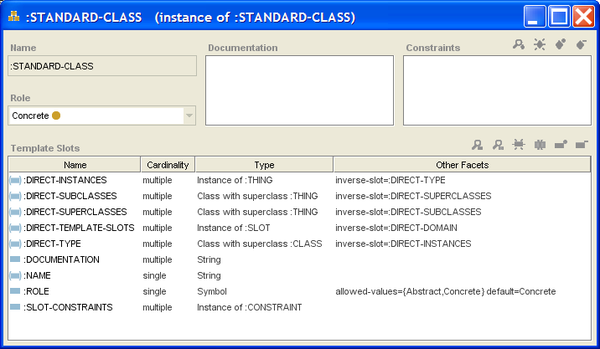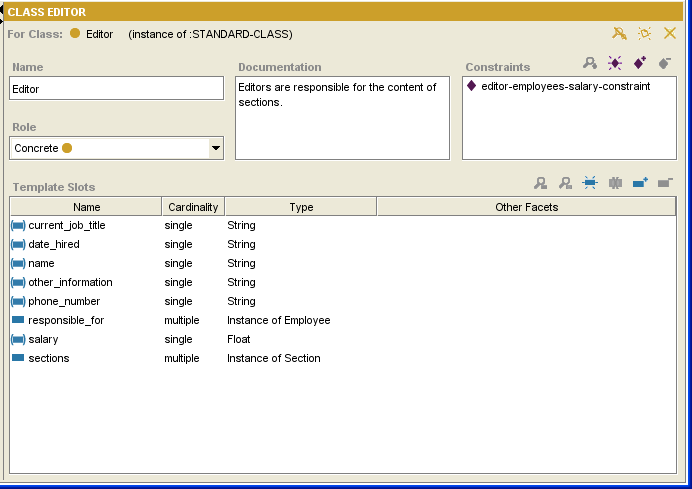Difference between revisions of "PrF UG meta standard class"
| (2 intermediate revisions by the same user not shown) | |||
| Line 2: | Line 2: | ||
== Looking at :STANDARD-CLASS == | == Looking at :STANDARD-CLASS == | ||
| − | {{PrF_UG_TOC_meta}}<div id='prf_ug'> | + | <noinclude>{{PrF_UG_TOC_meta}}<div id='prf_ug'></noinclude> |
By default, when a class is created as part of a project, {{#var:PrF}}; | By default, when a class is created as part of a project, {{#var:PrF}}; | ||
| Line 12: | Line 12: | ||
<div>[[Image:PrF_UG_meta_standard_class_editor.png|thumb|none|600px| | <div>[[Image:PrF_UG_meta_standard_class_editor.png|thumb|none|600px| | ||
| − | + | :STANDARD-CLASS instance dialog]]</div> | |
Some template slots for <b>:STANDARD-CLASS</b> are translated | Some template slots for <b>:STANDARD-CLASS</b> are translated | ||
| Line 21: | Line 21: | ||
it also becomes an entry field in the Class Editor. | it also becomes an entry field in the Class Editor. | ||
| − | <div>[[Image:PrF_UG_classes_class_editor.png| | + | <div>[[Image:PrF_UG_classes_class_editor.png|frame|none| |
| − | + | Class Editor]]</div> | |
The other slots are more complex. | The other slots are more complex. | ||
| Line 36: | Line 36: | ||
Since any new class is by default created using <b>:STANDARD-CLASS</b>, | Since any new class is by default created using <b>:STANDARD-CLASS</b>, | ||
the Class Editor itself reflects the structure and layout specified | the Class Editor itself reflects the structure and layout specified | ||
| − | for <b>:STANDARD-CLASS</b> at the Forms | + | for <b>:STANDARD-CLASS</b> at the Forms tab. |
If you create a new project, | If you create a new project, | ||
| − | then [[PrF_UG_meta_customize_editor|modify the Class Editor]] at the Forms | + | then [[PrF_UG_meta_customize_editor|modify the Class Editor]] at the Forms tab, |
your modifications will show up for every class, whether existing or new. | your modifications will show up for every class, whether existing or new. | ||
| − | </div> | + | |
| + | <noinclude></div></noinclude> | ||
Latest revision as of 17:29, November 13, 2008
Looking at :STANDARD-CLASS
By default, when a class is created as part of a project, Protege-Frames; treats that class as an instance of the metaclass :STANDARD-CLASS. The slots of :STANDARD-CLASS define generic properties of the class. For example, :NAME is a slot of type String which you use to name your class; :ROLE is a slot of type Symbol which can take the values Abstract or Concrete.
Some template slots for :STANDARD-CLASS are translated to entry fields in the Class Editor. The :NAME slot becomes the Name entry field, while the :ROLE slot becomes the Role menu. When you create or attach a template slot to a metaclass, it also becomes an entry field in the Class Editor.
The other slots are more complex. For example, consider the :DIRECT-SUPERCLASSES slot. This slot keeps track of the direct superclasses of a class by storing them as a list of instances. Internal programmatic operations add (delete) instances to (from) the appropriate slot value whenever you make changes to a Protege-Frames project. In this way, Protege-Frames represents the structure of your project using its tools for storing and representing structure, in much the same way you create the project structure.
Since any new class is by default created using :STANDARD-CLASS, the Class Editor itself reflects the structure and layout specified for :STANDARD-CLASS at the Forms tab. If you create a new project, then modify the Class Editor at the Forms tab, your modifications will show up for every class, whether existing or new.