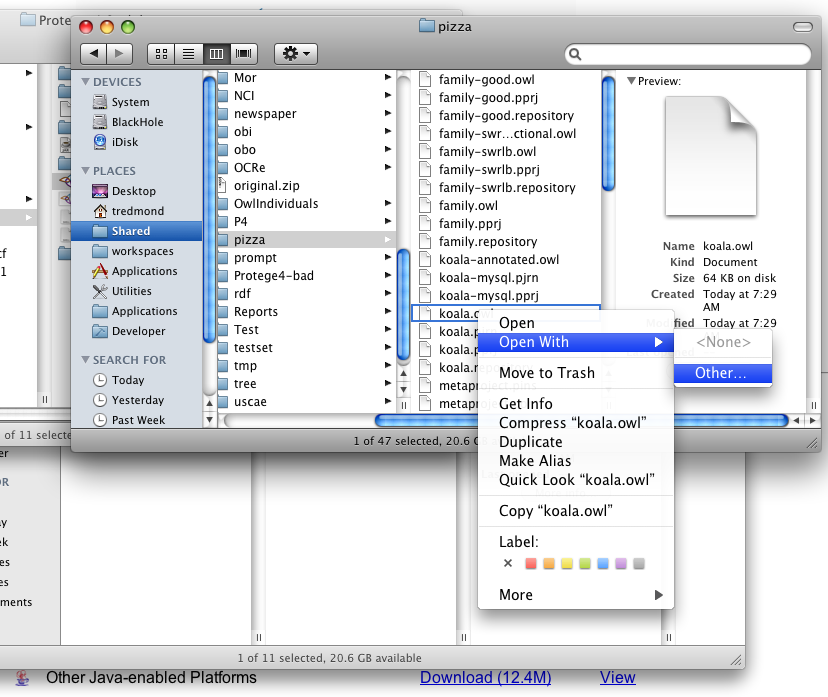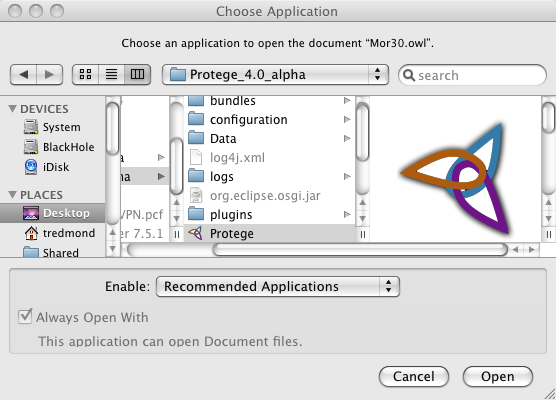Difference between revisions of "EnablingDoubleClick"
(→OS X) |
m (→Enabling Double-Click) |
||
| Line 1: | Line 1: | ||
=Enabling Double-Click= | =Enabling Double-Click= | ||
| − | This is a work in development and when this is better tested this functionality will be better integrated into the Protege 4 OWL editor. Thanks to Alan Ruttenberg for contributing the OS X portion of this plugin. | + | This is a work in development and when this is better tested this functionality will be better integrated into the Protege 4 OWL editor. Thanks to Alan Ruttenberg for contributing the OS X portion of this plugin. |
| + | |||
| + | For the time being, there is a slight problem with the first double-click. The welcome dialog sticks around when it really should be hidden. This is fixed in the latest svn and will work properly in the next build. | ||
==OS X== | ==OS X== | ||
Revision as of 07:13, August 20, 2008
Enabling Double-Click
This is a work in development and when this is better tested this functionality will be better integrated into the Protege 4 OWL editor. Thanks to Alan Ruttenberg for contributing the OS X portion of this plugin.
For the time being, there is a slight problem with the first double-click. The welcome dialog sticks around when it really should be hidden. This is fixed in the latest svn and will work properly in the next build.
OS X
In this case, apple has to handle double-clicking in a different way from all operating systems past and future. But the web (and in this case Alan Ruttenberg) has all the answers
Follow the instructions from Editing the Info.plist to open the Info.plist file with a text editor. Add the following lines underneath some other key/value pair:
<key>CFBundleDocumentTypes</key>
<array>
<dict>
<key>CFBundleTypeExtensions</key>
<array>
<string>owl</string>
</array>
<key>CFBundleTypeName</key>
<string>OWL Ontology</string>
<key>CFBundleTypeRole</key>
<string>Viewer</string>
</dict>
</array>
and copy the Bootstrap.jar file into the plugins directory.
Now Protege is ready for double-click functionality. Probably due to some setting on my machines, I have not yet succeeded in fully enabling double click. But I can enable the open-with menu.
Then navigate to and select the Protege application. You will probably want to select "Always open with" and you may need to choose "All Applications" in order to find protege.
Now if you right click on a file and select Protege Application the Protege application will open the desired file.