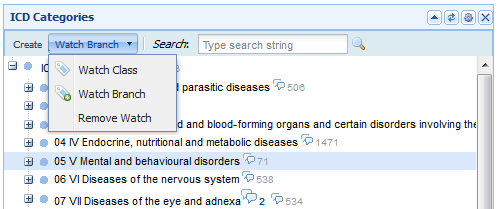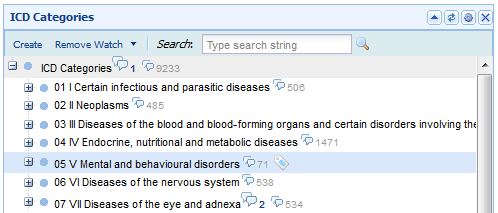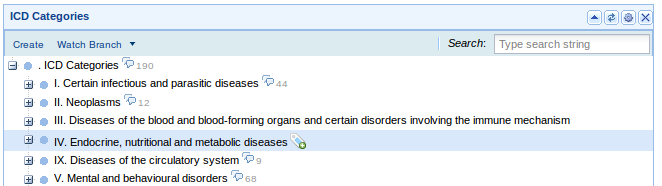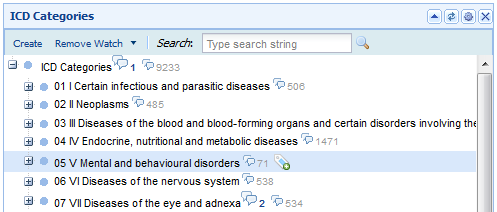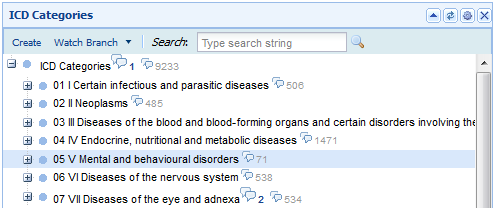WebProtegeWatches
WebProtege Watches
Contents
[hide]Using WebProtege Watches
Setting up a class watch
1. Setting a watch on an item in the class tree will notify you any time the entity you are watching (but not its children) changes. Begin by signing in to WebProtege.
2. Choose a tab that contains a class tree (for example select the "ICD Content" tab)
3. Select an item in the tree.
4. If the watch button at the top of the panel is labeled "Watch Class", simply click on the button and follow step 7. Otherwise follow all the next steps in order.
5. Click on the arrow beside the watch button.
6. Select "Watch Class", closing the menu.
7. Observe: A symbol of a tag appears beside all the items you are watching in the tree.
8. If your notifications are set, any change to the entity will cause an email to be sent, with links to the changed item in the original application.
Setting up a branch watch
1. Setting a branch watch on an item in the tree will notify you of changes to an entity and any of its children. Begin by signing in to WebProtege.
2. Choose a tab that contains a class tree (for example select the "ICD Content" tab)
3. Select an item in the tree, preferably something with lots of children.
4. If the watch button at the top of the panel is labeled "Watch Branch", simply click on the button and follow step 7. Otherwise follow all the next steps in order.
5. Click on the arrow beside the watch button.
6. Select "Watch Branch", closing the menu.
7. Observe: A tag symbol with a plus appears beside all items you are "branch watching" in the tree.
8. If your notifications are set, any change to the entity or its children will cause an email to be sent, with links to the changed item in the original application.
Removing a class watch or a branch watch
1. Select any item that has a class watch or a branch watch already set. The watch button will change its text to "Remove Watch".
2. Click on the "Remove Watch" Button.
3. The watch should now be removed, and all symbols of tags, and tags with pluses beside the entity are removed.