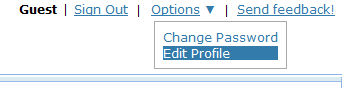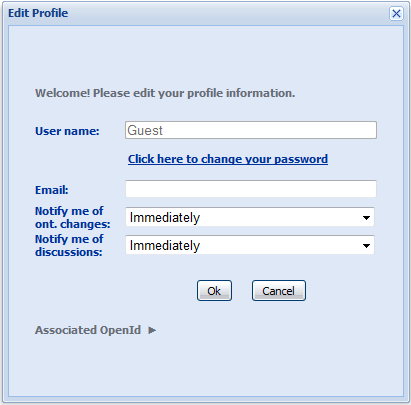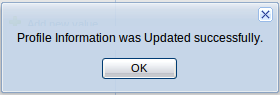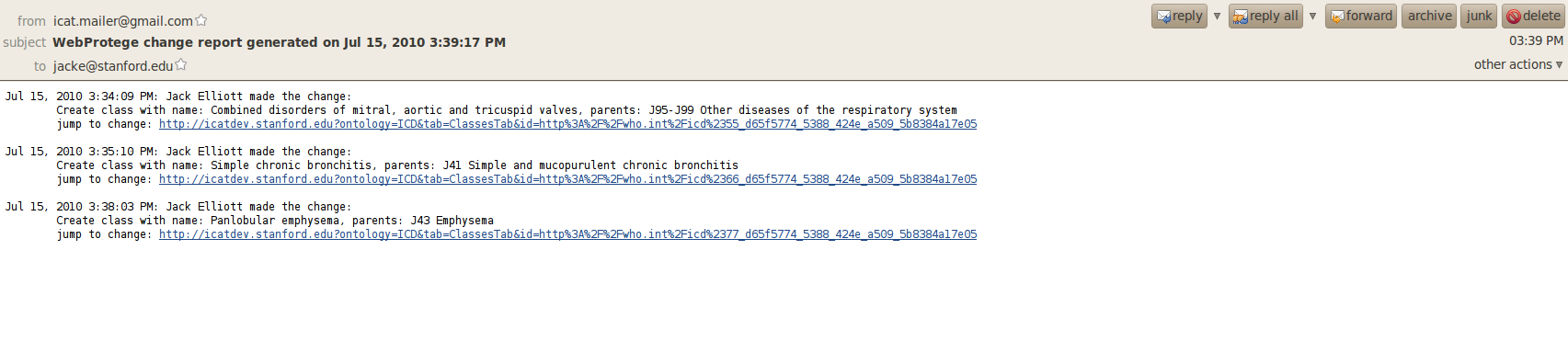WebProtegeNotifications
WebProtege Notifications
Introduction to WebProtege Notifications
- It's important to note that WebProtege distinguishes between two types of changes - ontology changes and note changes. Ontology changes are additions to trees, or changes in properties. Note changes are only made when someone adds a new note or replies to an existing one. The notification delay for each of these can be configured independently.
- WebProtege supports several types of interval:
- Immediately means you will be notified every few minutes of changes to entities or branches you are watching.
- Hourly means you will be notified every hour of changes to entities or branches you are watching.
- Daily means you will be notified once every day of changes to entities or branches you are watching.
Using WebProtege Notifications
1. Notifications allow you to configure WebProtege's email notification system. Here you can set your email address and the interval between emails. Begin by signing onto WebProtege.
2. Click on the options link and select Edit Profile.
3. You are now in the Edit Profile screen. Here you can select the notification interval and your email address.
4. Before you can start receiving notification of changes to WebProtege, you will need to enter your email address here.
5. Select your ontology notification period here. WebProtege will inform you of any changes to the ontology (not related to notes) on your watched entities or branches after this period has elapsed.
6. Select your note notification period here. WebProtege will inform you of changes to the notes on your watched entities or branches after this period has elapsed.
7. When you're ready, click on the OK button.
8. You are presented with a success dialog box, indicating your changes have been saved. Click OK to proceed.
9. Your notifications are now configured, and you're ready to receive notifications of changes to your watched items.
10. If your notifications are complete, and your [1] are set, you can expect to see an email like the one below after changes are made to your watched entities.