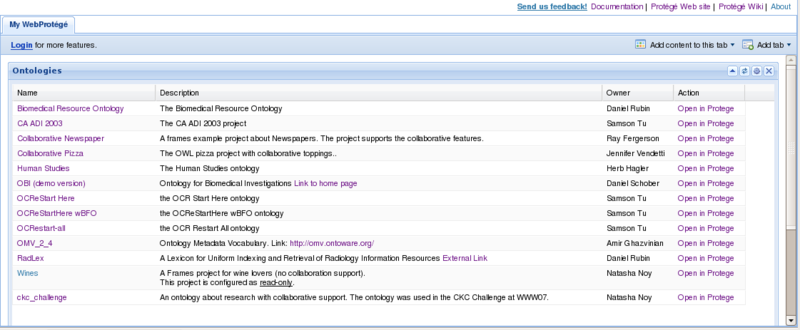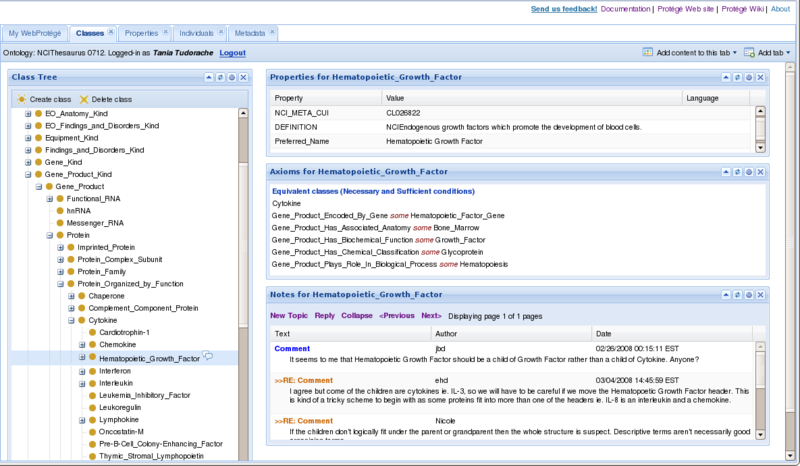Difference between revisions of "WebProtegeHttpsLogin"
Jack.elliott (talk | contribs) |
Jack.elliott (talk | contribs) |
||
| Line 5: | Line 5: | ||
'''[[ID::WebProtege]]''' uses a form of client-side encryption for the http login configured by default. To use the more secure SSL login in Tomcat, start by enabling the https property in your protege.properties file. | '''[[ID::WebProtege]]''' uses a form of client-side encryption for the http login configured by default. To use the more secure SSL login in Tomcat, start by enabling the https property in your protege.properties file. | ||
| − | |||
| − | |||
| − | |||
| − | |||
| − | |||
| − | |||
| − | |||
| − | |||
| − | |||
| − | |||
| − | |||
| − | |||
| − | |||
| − | |||
| − | |||
| − | |||
| − | |||
| − | |||
| − | |||
| − | |||
| − | |||
<b>http://webprotege.stanford.edu</b> | <b>http://webprotege.stanford.edu</b> | ||
| Line 47: | Line 26: | ||
__TOC__ | __TOC__ | ||
| − | == | + | == Generate a Key == |
| + | If you do not have a signed certificate from a certifying authority, you will need to generate a dummy certificate that webprotege can use. Enter a password value of <code>webprotege</code> when prompted, and be sure to keep a record of where you save the keystore to. | ||
| + | |||
| + | windows: | ||
| + | <code> | ||
| + | %JAVA_HOME%\bin\keytool -genkey -alias tomcat -keyalg RSA -keystore \path\to\my\keystore | ||
| + | </code> | ||
| + | |||
| + | unix: | ||
| + | <code> | ||
| + | $JAVA_HOME/bin/keytool -genkey -alias tomcat -keyalg RSA -keystore /path/to/my/keystore | ||
| + | </code> | ||
| + | |||
| + | === Configure Tomcat to Use HTTPS === | ||
| + | |||
| + | For Tomcat to use https, some additional configuration is required. | ||
| + | |||
| + | == Edit the server.xml == | ||
| + | Now begin editing your <code>server.xml</code> file at $TOMCAT_HOME/conf: | ||
| − | === | + | <code> |
| + | <-- Define a SSL Coyote HTTP/1.1 Connector on port 8443 --> | ||
| + | <Connector port="443" protocol="HTTP/1.1" SSLEnabled="true" | ||
| + | maxThreads="150" scheme="https" secure="true" | ||
| + | clientAuth="false" sslProtocol="TLS" keystoreFile="/path/to/my/keystore/.keystore" keystorePass="webprotege"/> | ||
| + | </code> | ||
A short [[WebProtegeUsersGuide|user guide]] with screenshots describing the main user interface elements in WebProtege. | A short [[WebProtegeUsersGuide|user guide]] with screenshots describing the main user interface elements in WebProtege. | ||
Revision as of 12:06, May 19, 2010
Securing the WebProtege login window using SSL
WebProtege uses a form of client-side encryption for the http login configured by default. To use the more secure SSL login in Tomcat, start by enabling the https property in your protege.properties file.
http://webprotege.stanford.edu
14 Aug 2009: build 200 now available
01 Aug 2009: build 103 now available - compatible with Protege 3.4.1 release and upgraded to GWT 1.7
03 Apr 2009: build 102 now available - compatible with Protege 3.4 release
26 Oct 2008: We are very pleased to announce the initial release of WebProtege 0.5 alpha
View Release Notes
View Download Instructions
Contents
Generate a Key
If you do not have a signed certificate from a certifying authority, you will need to generate a dummy certificate that webprotege can use. Enter a password value of webprotege when prompted, and be sure to keep a record of where you save the keystore to.
windows:
%JAVA_HOME%\bin\keytool -genkey -alias tomcat -keyalg RSA -keystore \path\to\my\keystore
unix:
$JAVA_HOME/bin/keytool -genkey -alias tomcat -keyalg RSA -keystore /path/to/my/keystore
Configure Tomcat to Use HTTPS
For Tomcat to use https, some additional configuration is required.
Edit the server.xml
Now begin editing your server.xml file at $TOMCAT_HOME/conf:
<-- Define a SSL Coyote HTTP/1.1 Connector on port 8443 -->
<Connector port="443" protocol="HTTP/1.1" SSLEnabled="true"
maxThreads="150" scheme="https" secure="true"
clientAuth="false" sslProtocol="TLS" keystoreFile="/path/to/my/keystore/.keystore" keystorePass="webprotege"/>
A short user guide with screenshots describing the main user interface elements in WebProtege.
Download and Install - Administrator's Guide
A step-by-step guide for site administrators who want to download and install WebProtege.
Developer's Guide
A guide for developers who want to compile and run WebProtege from an IDE.
Screenshots
Viewing the list of available ontologies on the server:
Viewing the class tree for the NCI Thesaurus:
WebProtege Roadmap
To see what our future plans for WebProtege are, and to add feature requests, please go to the WebProtege roadmap wiki page.
About WebProtege
WebProtege is currently under development by the Protege team at the Stanford Center for Biomedical Informatics Research.
References
- A short paper describing WebProtege was presented as a poster at OWLED 2008. The paper is available for download from the OWLED website.
- WebProtege is a web-client for Collaborative Protege - a Protege extension that supports the collaborative ontology development process.
- Collaborative Protege and WebProtege tutorial at the 11th Intl. Protege Conference in Amsterdam. Slides are available here
Contact Us
If you have questions or comments, please post them on the protege-discussion mailing list.