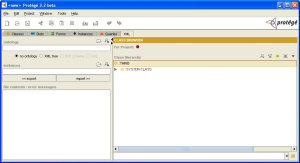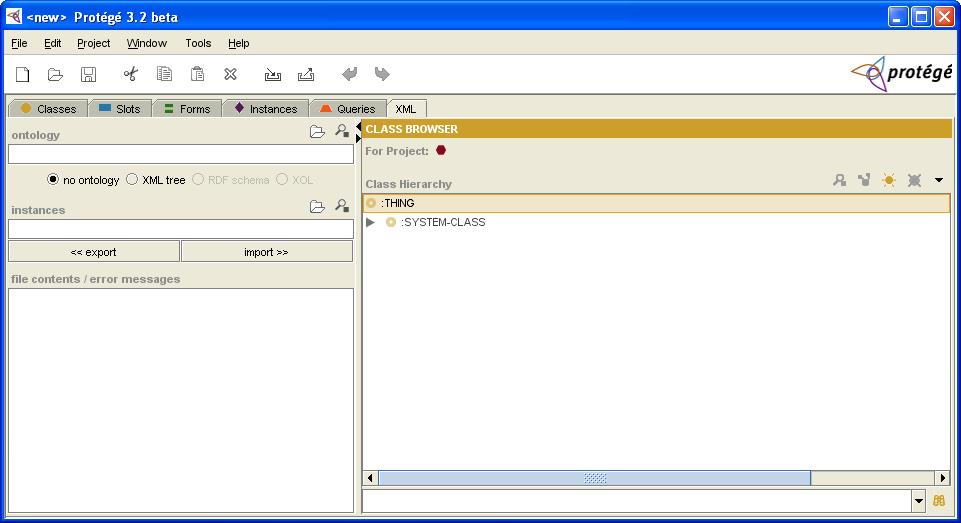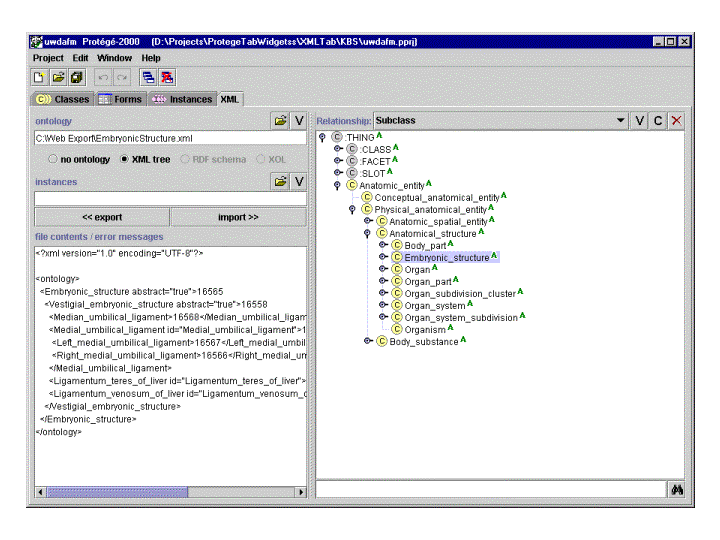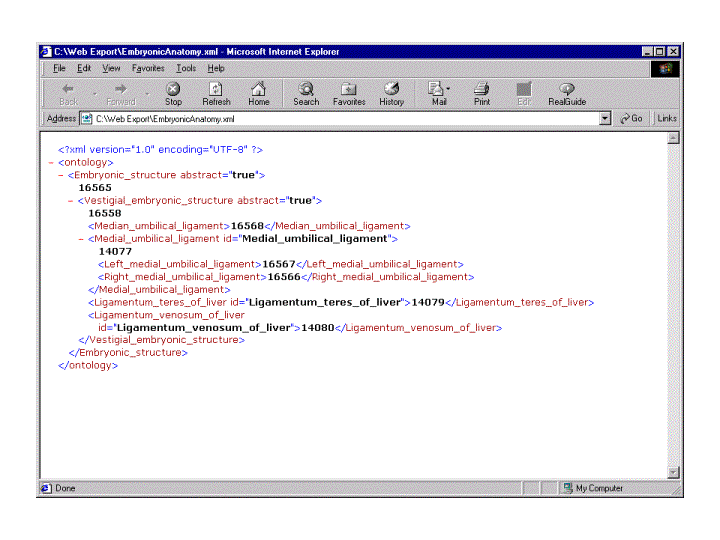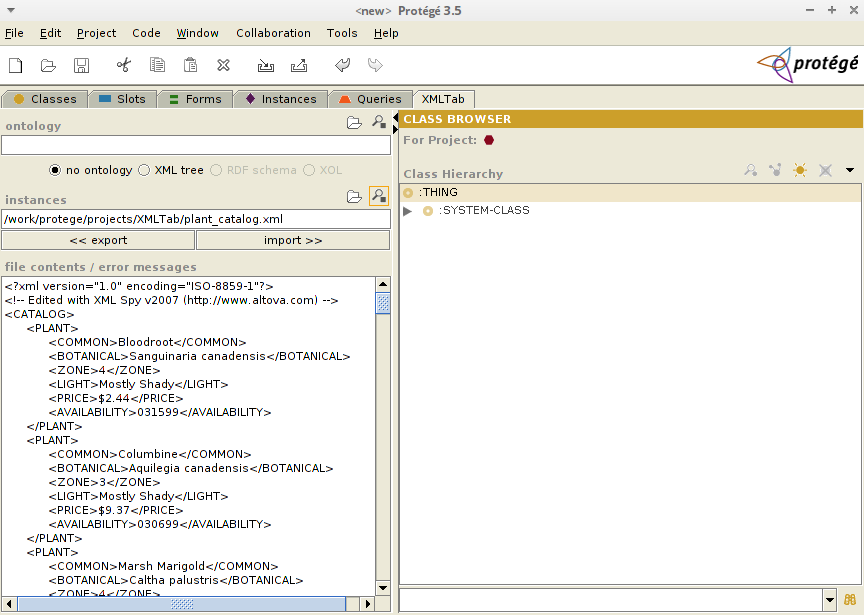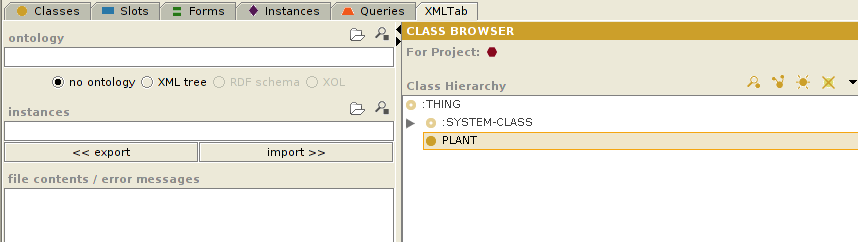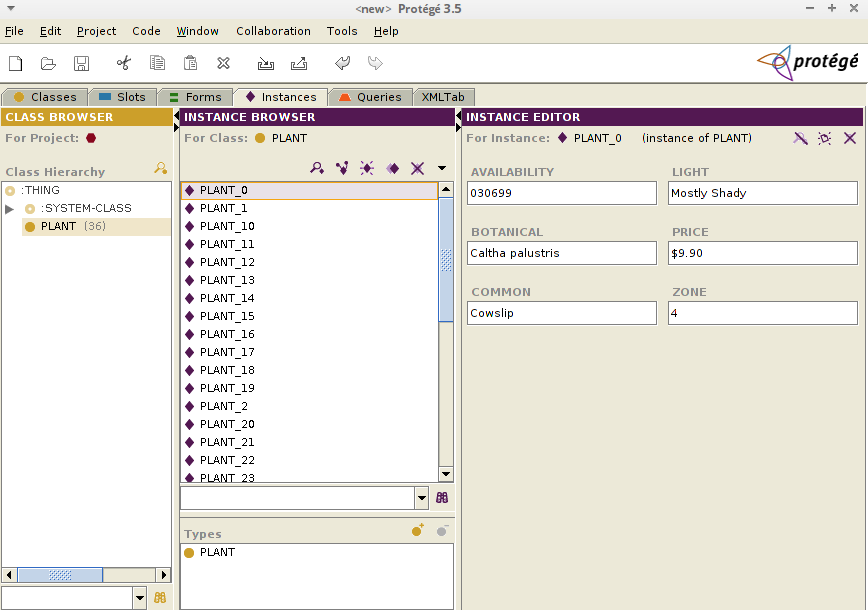Difference between revisions of "XML Tab"
(incremental save of new work) |
|||
| (2 intermediate revisions by 2 users not shown) | |||
| Line 15: | Line 15: | ||
<div style="float:left;"> | <div style="float:left;"> | ||
| − | |||
| − | + | ||
| + | = Description = | ||
The XML Tab enables users to import an XML document into Protege, creating a set of classes and instances in a knowledge base which correspond to the entries in the XML document. It also enables a Protege knowledge base to be saved as an XML document, easily publishable on the Web. | The XML Tab enables users to import an XML document into Protege, creating a set of classes and instances in a knowledge base which correspond to the entries in the XML document. It also enables a Protege knowledge base to be saved as an XML document, easily publishable on the Web. | ||
| − | + | = Installation = | |
The XMLTab is bundled with the [http://protege.stanford.edu/download/download.html "full" installation of Protege]. There is no need to download this plug-in separately. | The XMLTab is bundled with the [http://protege.stanford.edu/download/download.html "full" installation of Protege]. There is no need to download this plug-in separately. | ||
| − | + | = Screenshots = | |
'''The basics:''' this screenshot shows the basic XML tab for an empty project. The left-hand side provides the user with the ability to select XML files and view their contents. The right-hand side gives users the ability to browse a Protege knowledge base and select the part of the knowledge base that will be converted to XML. | '''The basics:''' this screenshot shows the basic XML tab for an empty project. The left-hand side provides the user with the ability to select XML files and view their contents. The right-hand side gives users the ability to browse a Protege knowledge base and select the part of the knowledge base that will be converted to XML. | ||
[[Image:XMLTab.jpg|none]] | [[Image:XMLTab.jpg|none]] | ||
| + | |||
| + | = Exporting an ontology to XML = | ||
'''Exporting a Protege knowledge base to XML:''' in the screenshot below, the user is working on the [http://sig.biostr.washington.edu/projects/da/index.html Digital Anatomist project] in Protege. She is saving part of the knowledge base, dealing with embryonic structure, to the file C:\Web Export\EmbryonicStructure.xml. The pane in the upper left shows that she has chosen the file, the right-hand side shows her selection from the knowledge base, and the pane in the lower left side shows the contents of the file after it has been created. | '''Exporting a Protege knowledge base to XML:''' in the screenshot below, the user is working on the [http://sig.biostr.washington.edu/projects/da/index.html Digital Anatomist project] in Protege. She is saving part of the knowledge base, dealing with embryonic structure, to the file C:\Web Export\EmbryonicStructure.xml. The pane in the upper left shows that she has chosen the file, the right-hand side shows her selection from the knowledge base, and the pane in the lower left side shows the contents of the file after it has been created. | ||
| + | [[Image:XMLTab_Screenshot2.GIF|none]] | ||
| + | |||
| + | '''Viewing generated XML files in a Web browser:''' once knowledge bases have been saved as XML files, the knowledge they contain is accessible to a wide range of tools and programs (such as Web browsers and object-oriented databases). The screenshot below shows part of the digital anatomy knowledge base, as viewed in Internet Explorer. | ||
| + | [[Image:XMLTab_Screenshot3.GIF|none]] | ||
| + | |||
| + | |||
| + | = Importing instances from XML into an ontology = | ||
| + | |||
| + | It is possible to import data available in XML as instances in an ontology. The necessary classes, slots/properties and instances will be created in the ontology. | ||
| + | |||
| + | To import an XML file, select in the ''instances'' field the XML file containing the data to import: | ||
| + | |||
| + | [[File:XMLTab-importInstances_step1.png]] | ||
| + | |||
| + | Then, click on the ''import>>'' button. In the example from above, a class ''CD'' will be created in the ontology, several slots/properties correspoding to the XML attributes, as well as the data as instances of the class ''CD'': | ||
| − | + | [[File:XMLTab-importInstances_step2.png]] | |
| + | |||
| + | |||
| + | Below are the instances that are created automatically from the XML file: | ||
| + | |||
| + | [[File:XMLTab-importInstances_step3.png]] | ||
| − | + | = Level of Support = | |
The plug-in is no longer under active development. If you have questions about the XML Tab, you can post them on the [http://mailman.stanford.edu/mailman/listinfo/protege-discussion protege-discussion mailing list] and someone from the Protege community may be able to help you. The source code for this tab is available in the [http://smi-protege.stanford.edu/svn/xml-tab/trunk/ Protege Subversion repository].<br /><br /> | The plug-in is no longer under active development. If you have questions about the XML Tab, you can post them on the [http://mailman.stanford.edu/mailman/listinfo/protege-discussion protege-discussion mailing list] and someone from the Protege community may be able to help you. The source code for this tab is available in the [http://smi-protege.stanford.edu/svn/xml-tab/trunk/ Protege Subversion repository].<br /><br /> | ||
</div> | </div> | ||
Latest revision as of 12:58, February 14, 2014
XML Tab
The XML Tab enables users to import an XML document into Protege, creating a set of classes and instances in a knowledge base which correspond to the entries in the XML document.
Contents
Versions & Compatibility
This section lists available versions of XML Tab.
| Version | Compatible with | Dependencies |
|---|---|---|
| XML Tab 1.0 | Protege-Frames 3.4 Protege-Frames 3.3.1 Protege-OWL 3.4 Protege-OWL 3.3.1 |
If you click on the button below to add a new version of XML Tab, you will be asked to define a page title for the new version. Please adhere to the naming convention of XML Tab X.X.X when you define the new page!
Changelog
| Version | Changes in this version |
|---|---|
| XML Tab 1.0 | Updated the XML Tab to work with OWL ontologies. Previously, it only worked with frame-based ontologies. |
Description
The XML Tab enables users to import an XML document into Protege, creating a set of classes and instances in a knowledge base which correspond to the entries in the XML document. It also enables a Protege knowledge base to be saved as an XML document, easily publishable on the Web.
Installation
The XMLTab is bundled with the "full" installation of Protege. There is no need to download this plug-in separately.
Screenshots
The basics: this screenshot shows the basic XML tab for an empty project. The left-hand side provides the user with the ability to select XML files and view their contents. The right-hand side gives users the ability to browse a Protege knowledge base and select the part of the knowledge base that will be converted to XML.
Exporting an ontology to XML
Exporting a Protege knowledge base to XML: in the screenshot below, the user is working on the Digital Anatomist project in Protege. She is saving part of the knowledge base, dealing with embryonic structure, to the file C:\Web Export\EmbryonicStructure.xml. The pane in the upper left shows that she has chosen the file, the right-hand side shows her selection from the knowledge base, and the pane in the lower left side shows the contents of the file after it has been created.
Viewing generated XML files in a Web browser: once knowledge bases have been saved as XML files, the knowledge they contain is accessible to a wide range of tools and programs (such as Web browsers and object-oriented databases). The screenshot below shows part of the digital anatomy knowledge base, as viewed in Internet Explorer.
Importing instances from XML into an ontology
It is possible to import data available in XML as instances in an ontology. The necessary classes, slots/properties and instances will be created in the ontology.
To import an XML file, select in the instances field the XML file containing the data to import:
Then, click on the import>> button. In the example from above, a class CD will be created in the ontology, several slots/properties correspoding to the XML attributes, as well as the data as instances of the class CD:
Below are the instances that are created automatically from the XML file:
Level of Support
The plug-in is no longer under active development. If you have questions about the XML Tab, you can post them on the protege-discussion mailing list and someone from the Protege community may be able to help you. The source code for this tab is available in the Protege Subversion repository.