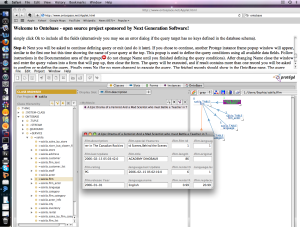Difference between revisions of "OntoBase"
Lenyabloko (talk | contribs) (→Installation) |
Lenyabloko (talk | contribs) (→Installation) |
||
| (43 intermediate revisions by 2 users not shown) | |||
| Line 1: | Line 1: | ||
{{Plugin | {{Plugin | ||
| − | |Description=OntoBase | + | |Description=OntoBase can be connected to any relational database- providing access to data, virtually without any programming |
|PluginType=Tab Widget | |PluginType=Tab Widget | ||
|PluginType2=Import | |PluginType2=Import | ||
|ForApplication1=Protege-Frames | |ForApplication1=Protege-Frames | ||
| − | |Screenshot= | + | |Screenshot=Ontobase.png |
| − | |HomepageURL=http:// | + | |HomepageURL=http://code.google.com/p/ontobase/ |
|DeveloperID1=Len Yabloko | |DeveloperID1=Len Yabloko | ||
| − | |LastUpdated= | + | |LastUpdated=March 14, 2009 |
| − | + | |Topic4=Query | |
| − | |||
| − | |||
| − | |Topic4= | ||
|Topic5=Import | |Topic5=Import | ||
|Topic6=Export | |Topic6=Export | ||
|License=MIT License | |License=MIT License | ||
| − | |Affiliation1= | + | |Affiliation1=Next Generation Software |
}} | }} | ||
<div style="float:left;"> | <div style="float:left;"> | ||
| Line 22: | Line 19: | ||
=== Description === | === Description === | ||
| − | OntoBase | + | OntoBase automatically generates ontology grounded in database (by means of Protégé API using frames and facets). User can then compose new classes from columns of one or more tables. |
=== Installation === | === Installation === | ||
| − | The ONTOBaseTab can work with "basic" or "full" installation of Protege 3.x | + | The ONTOBaseTab can work with "basic" or "full" installation of Protege 3.x running in JRE 1.5 or higher. |
To make sure Protege loads with correct JVM change following line in protege.lax file | To make sure Protege loads with correct JVM change following line in protege.lax file | ||
| − | <pre><nowiki>lax.nl.current.vm=C:\\Program Files\\Java\\ | + | <pre><nowiki>lax.nl.current.vm=C:\\Program Files\\Java\\jre6\\bin\\java.exe</nowiki></pre> |
| − | 1) Extract | + | 1) Extract downloaded TabPlugin.zip into Protege installation root directory. |
2) Open New Project using Protege files(.pont and .pins) or XML file | 2) Open New Project using Protege files(.pont and .pins) or XML file | ||
| Line 44: | Line 41: | ||
</nowiki></pre> | </nowiki></pre> | ||
| − | Note: JDBC driver corresponding to entered URL must be provided either by placing it directly in Protege root directory under name | + | Note: JDBC driver corresponding to entered URL must be provided either by placing it directly in Protege root directory under name driver0.jar (or driver1.jar, driver2.jar), or by placing it in location specified in following line of protege.lax file |
<pre><nowiki>lax.class.path=protege.jar;...;dbdrivers/sqljdbc.jar; dbdrivers/ojdbc6.jar; dbdrivers/mysql-connector-java-5.1.6-bin.jar...</nowiki></pre> | <pre><nowiki>lax.class.path=protege.jar;...;dbdrivers/sqljdbc.jar; dbdrivers/ojdbc6.jar; dbdrivers/mysql-connector-java-5.1.6-bin.jar...</nowiki></pre> | ||
| Line 56: | Line 53: | ||
http://download.microsoft.com/download/b/4/7/b4761c5f-2d80-40dc-aa86-0795c70893e8/Download_SQL_JDBC_Driver_12.htm | http://download.microsoft.com/download/b/4/7/b4761c5f-2d80-40dc-aa86-0795c70893e8/Download_SQL_JDBC_Driver_12.htm | ||
| + | Note: you can also use the drivers from Ontobase source repository: | ||
| + | http://code.google.com/p/ontobase/source/browse/trunk/com.ngs.ontobase.protege/lib/driver0.jar | ||
5) Wait until connection is established and then click on "run" icon. | 5) Wait until connection is established and then click on "run" icon. | ||
| − | Note: If import does not start in a few moments or stops before 100%, then you may need to adjust application memory allocation by editing following line in protege.lax file | + | Note: If import does not start in a few moments or if it later stops before reaching 100%, then you may need to adjust application memory allocation by editing following line in protege.lax file |
| − | <pre><nowiki>lax.nl.java.option.java.heap.size. | + | <pre><nowiki>lax.nl.java.option.java.heap.size.max=1128000000</nowiki></pre> |
The protege.lax file is located in the root directory of your Protege installation | The protege.lax file is located in the root directory of your Protege installation | ||
| Line 70: | Line 69: | ||
<pre><nowiki> | <pre><nowiki> | ||
:THING | :THING | ||
| − | + | :SYSTEM-CLASS | |
| − | . | + | :TYPE |
| − | + | :ACTION | |
| − | + | :TUPLE. | |
| − | + | __:SERVICE | |
| + | ___:STREAM | ||
| + | __db.:GROUND | ||
</nowiki></pre> | </nowiki></pre> | ||
Note: All top level classes (except ~STREAM) should have sub-classes corresponding to each table in the database. | Note: All top level classes (except ~STREAM) should have sub-classes corresponding to each table in the database. | ||
| + | 7) To test generated ontology select any sub-class of @GROUND corresponding to a table and press "Create Instance" button inside OntoBase tab. You should get a popup form for entering value(s) of the table's primary key columns. Fill-in the values and close the popup- this should result in fetching a single row from the table as Protege instance. You can view/edit the instance- all changes will be automatically saved to database. | ||
| − | |||
| + | 8) Now select a sub-class of =SERVICE corresponding to a database table and press OntoBase "Create Instance" button. Then simply follow instructions provided by OntoBase in each newly created class documentation (after reading you can clear or replace it). | ||
| − | + | === Extending === | |
| − | + | Support for database engines can be added or extended by implementing new JDBC protocol adapters. OntoBase distribution now includes Java sources for MySql, Oracle and MS SQL adapters used by ONTOBaseTab. | |
| − | <pre><nowiki> | + | Changing or adding functionality is easy: |
| + | |||
| + | - connect to open source repository at http://code.google.com/p/ontobase/source/checkout | ||
| + | |||
| + | - create subclass of Metadata.java with exactly the same name as the part of JDBC url that follows "jdbc:" as "postgresql" in | ||
| + | |||
| + | <pre><nowiki> | ||
| + | jdbc:postgresql://host/database | ||
| + | </nowiki></pre> | ||
Latest revision as of 07:21, March 2, 2011
OntoBase
by Len Yabloko
OntoBase can be connected to any relational database- providing access to data, virtually without any programming
Contents
Versions & Compatibility
This section lists available versions of OntoBase.
If you click on the button below to add a new version of OntoBase, you will be asked to define a page title for the new version. Please adhere to the naming convention of OntoBase X.X.X when you define the new page!
Changelog
| Version | Changes in this version |
|---|---|
| OntoBase 3.4.2 | GUI improovements and bug fixes |
| OntoBase 3.4.1 | Compatible with Protege 3.4 OWL and RDF backend |
| OntoBase 3.4.0 | tested with Protege-Frames 3.4.4 (build 579) |
| OntoBase 3.3.7 | Improved user dialog and performance |
| OntoBase 3.3.6 | - automatically generate SQL joins |
| OntoBase 3.3.5 | -Automatically switching between several connected databases;
-Improved data access performance using separate Java thread; -Automatic synchronization of ontology with source databases upon loading of the project; |
| OntoBase 3.3.4 | Support for PostgreSQL added. |
| OntoBase 3.3.3 | Support for database engines can now be added/extended |
| OntoBase 3.3.2 | full read/write access to Oracle, Microsoft SQL and MySQL |
| OntoBase 0.3.3 | see page for more details |
More Details
Description
OntoBase automatically generates ontology grounded in database (by means of Protégé API using frames and facets). User can then compose new classes from columns of one or more tables.
Installation
The ONTOBaseTab can work with "basic" or "full" installation of Protege 3.x running in JRE 1.5 or higher. To make sure Protege loads with correct JVM change following line in protege.lax file
lax.nl.current.vm=C:\\Program Files\\Java\\jre6\\bin\\java.exe
1) Extract downloaded TabPlugin.zip into Protege installation root directory.
2) Open New Project using Protege files(.pont and .pins) or XML file
3) Go to Project->Configure and check ONTOBaseTab box.
4) When OntoBase window appears enter JDBC address of database and click connect button.
Following are some examples of JDBC database URLs:
jdbc:oracle:thin:@machine_name:port_number:instance_name jdbc:mysql://host_name:port/dbname
Note: JDBC driver corresponding to entered URL must be provided either by placing it directly in Protege root directory under name driver0.jar (or driver1.jar, driver2.jar), or by placing it in location specified in following line of protege.lax file
lax.class.path=protege.jar;...;dbdrivers/sqljdbc.jar; dbdrivers/ojdbc6.jar; dbdrivers/mysql-connector-java-5.1.6-bin.jar...
Drivers tested with OntoBase:
http://dev.mysql.com/downloads/connector/j/5.1.html
http://download.oracle.com/otn/utilities_drivers/jdbc/111060/lib/ojdbc6.jar
Note: you can also use the drivers from Ontobase source repository: http://code.google.com/p/ontobase/source/browse/trunk/com.ngs.ontobase.protege/lib/driver0.jar
5) Wait until connection is established and then click on "run" icon.
Note: If import does not start in a few moments or if it later stops before reaching 100%, then you may need to adjust application memory allocation by editing following line in protege.lax file
lax.nl.java.option.java.heap.size.max=1128000000
The protege.lax file is located in the root directory of your Protege installation
6) After import of database schema is finished OntoBase will re-load and check sign will appear next to imported url.
At this point Protege project will contain "ground" ontology generated by OntoBase with four top level classes:
:THING
:SYSTEM-CLASS
:TYPE
:ACTION
:TUPLE.
__:SERVICE
___:STREAM
__db.:GROUND
Note: All top level classes (except ~STREAM) should have sub-classes corresponding to each table in the database.
7) To test generated ontology select any sub-class of @GROUND corresponding to a table and press "Create Instance" button inside OntoBase tab. You should get a popup form for entering value(s) of the table's primary key columns. Fill-in the values and close the popup- this should result in fetching a single row from the table as Protege instance. You can view/edit the instance- all changes will be automatically saved to database.
8) Now select a sub-class of =SERVICE corresponding to a database table and press OntoBase "Create Instance" button. Then simply follow instructions provided by OntoBase in each newly created class documentation (after reading you can clear or replace it).
Extending
Support for database engines can be added or extended by implementing new JDBC protocol adapters. OntoBase distribution now includes Java sources for MySql, Oracle and MS SQL adapters used by ONTOBaseTab.
Changing or adding functionality is easy:
- connect to open source repository at http://code.google.com/p/ontobase/source/checkout
- create subclass of Metadata.java with exactly the same name as the part of JDBC url that follows "jdbc:" as "postgresql" in
jdbc:postgresql://host/database