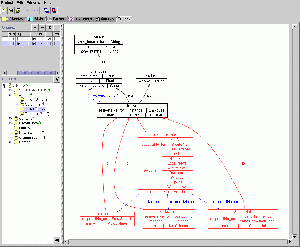Difference between revisions of "OntoViz"
m (1 revision(s)) |
|
(No difference)
| |
Revision as of 09:24, July 12, 2007
OntoViz
The OntoViz Tab allows you to visualize Protege ontologies with the help of a highly sophisticated graph visualization software called "Graphviz" from AT&T.
Contents
[hide]Versions & Compatibility
This section lists available versions of OntoViz.
| Version | Compatible with | Dependencies |
|---|---|---|
| OntoViz 1.0 | Protege-Frames 3.4 Protege-OWL 3.4 Protege-Frames 3.3.1 Protege-OWL 3.3.1 Protege-Frames 3.2.1 Protege-OWL 3.2.1 |
If you click on the button below to add a new version of OntoViz, you will be asked to define a page title for the new version. Please adhere to the naming convention of OntoViz X.X.X when you define the new page!
Changelog
| Version | Changes in this version |
|---|---|
| OntoViz 1.0 | no release notes were maintained for this version |
Installation
The OntoViz Tab is bundled with the "full" installation of Protege 3.3.
Once you have installed Protege, you must also:
a). Install the appropriate version of the Graphviz graph visualization software for your platform.
b). Modify your "protege.properties" file to specify where you installed Graphviz. For example, if you installed Graphviz in C:\Program Files\ATT\Graphviz\, you would add the following line to protege.properties:
dot.command=C\:\\Program\ Files\\ATT\Graphviz\\bin\\dot
The protege.properties file is located in the root directory of your Protege installation and an example protege.properties file is included in the OntoViz subdirectory for your reference
<protege-install-dir>/plugins/dfki.protege.ontoviz/protege.properties
In addition to specifying the path to the Graphviz dot executable, you can set the following optional attributes:
dot.font=<font-name> (optional; usually Arial)
dot.fontsize=<size-specification> (optional; usually -2 or -3)
dot.fontpath=<path-to-ttf-directory> ( needed on some flavors of Unix; on Solaris: /usr/openwin/lib/X11/fonts/TrueType )
Mac specific notes on installation
Many thanks go to Andy Spydell for providing the following Macintosh specific instructions for configuring OntoViz and Graphviz. Andy used Mac OS X (10.4):
Download the latest Mac OS X version of Graphviz (current is 1.13 v16). I chose the disk image version (dmg) version. Upon extracting and mounting, you will find two files contained within the disk image: Graphviz (an Application) and an Examples directory.
Create a directory to hold the Graphviz application and Examples directory at a location of your choice (for example, I created a directory called /Users/andy/Developer/Tools/Graphviz). The disk image is named something like "Graphviz 1.13 (v16)", which makes a poor directory name due to the spaces, period, and parentheses.
Copy the Graphviz application and Examples directory into your newly created directory.
In the Finder, locate the file named "protege.properties" in the Protege directory, and open it with TextEdit (right-click, open, other, select TextEdit). You need to add a line to the file that tells Protege where to find the Graphviz UNIX executable. For me, the line of text looks exactly like:
dot.command=/Users/andy/<nowiki>Developer/Tools/Graphviz/Graphviz.app/Contents/MacOS/dot
Save and close TextEdit.
If you don't see any graphs after you begin using the OntoViz Tab in Protege, verify that the dot.command value does in fact represent the "dot" UNIX executable. The easiest way to do this is with the Terminal and "ls" command. Copy the dot.command value from the protege.properties file and paste it into a Terminal window:
terminal> ls /Users/andy/Developer/Tools/Graphviz/Graphviz.app/Contents/MacOS/dot
If the file is not found, you will then need to correct the path value in protege.properties.
Documentation
You can find more information here