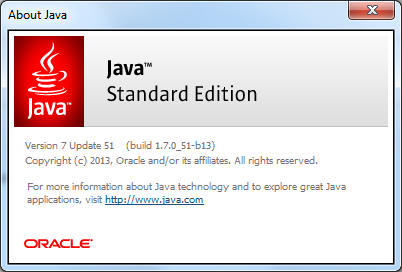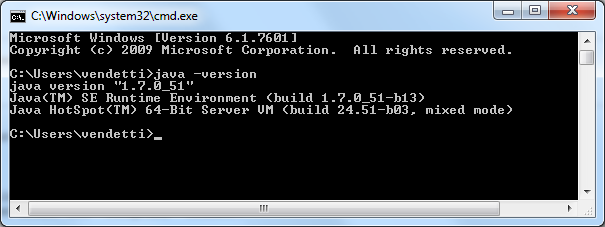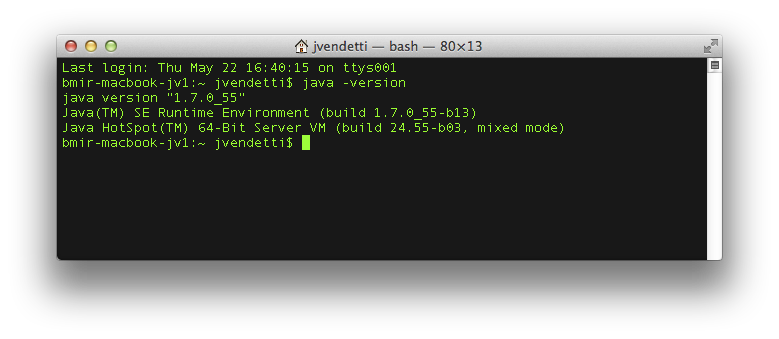Difference between revisions of "Install Protege5 PlatformIndep"
| Line 28: | Line 28: | ||
== Windows == | == Windows == | ||
| − | |||
| − | |||
| − | |||
| − | |||
=== Check for Java 7 (optional) === | === Check for Java 7 (optional) === | ||
| Line 61: | Line 57: | ||
In case the check for Java 7 from the previous test did not work, please follow this [http://javarevisited.blogspot.com/2013/02/how-to-install-jdk-7-on-windows-8-java-32bit-64.html step-by-step guide] to install Java JDK 7 on your Windows 7 or 8. Make sure at the end that you edit the <code>PATH</code> environment variable to add the path to the newly installed Java 7 (usually it is installed in:<code>C:\Program Files\Java\jdk1.7.0_13\bin</code>). This [http://javarevisited.blogspot.sg/2013/02/windows-8-set-path-and-classpath-java-windows-7.html step-by-step guide] helps you set the environment variable. | In case the check for Java 7 from the previous test did not work, please follow this [http://javarevisited.blogspot.com/2013/02/how-to-install-jdk-7-on-windows-8-java-32bit-64.html step-by-step guide] to install Java JDK 7 on your Windows 7 or 8. Make sure at the end that you edit the <code>PATH</code> environment variable to add the path to the newly installed Java 7 (usually it is installed in:<code>C:\Program Files\Java\jdk1.7.0_13\bin</code>). This [http://javarevisited.blogspot.sg/2013/02/windows-8-set-path-and-classpath-java-windows-7.html step-by-step guide] helps you set the environment variable. | ||
| − | |||
=== Launching Protege === | === Launching Protege === | ||
Read the instructions [[Instal_Protege5_Win|here]]. | Read the instructions [[Instal_Protege5_Win|here]]. | ||
| − | |||
=== Troubleshooting === | === Troubleshooting === | ||
| Line 77: | Line 71: | ||
== Mac OSX == | == Mac OSX == | ||
| − | |||
| − | |||
=== Check for Java 7 (optional) === | === Check for Java 7 (optional) === | ||
| Line 96: | Line 88: | ||
== Linux == | == Linux == | ||
| − | |||
| − | |||
=== Check for Java 7 (optional) === | === Check for Java 7 (optional) === | ||
| Line 112: | Line 102: | ||
(The version should be 1.7 or later) | (The version should be 1.7 or later) | ||
| − | |||
=== Install Java 7 (if necessary) === | === Install Java 7 (if necessary) === | ||
Revision as of 21:11, March 17, 2015
 Protege 5 Installation instructions (Platform-Independent)
Protege 5 Installation instructions (Platform-Independent)
Contents
Go to the main Protege 5 installation page
The platform-independent archive contains the Protege software, including the run scripts to launch Protege on any platform. It does not include the Java Runtime Environment (JRE), so you must have a working Java installation on your machine prior to using this archive. Also, the platform-independent archive will work with older 32-bit machines.
The required Java version is 7 or newer.
If you have Java 7 or newer on your system
Then, it's very easy:
- Download the platform-independent archive from the main Protege website.
- Run the appropriate run script for your platform (e.g., run.bat on Windows, run.sh on Linux and run.command on Mac OSX).
Note: You may need to adjust the java path in the run scripts.
If this does not work, read more in the section below corresponding to your operating system.
Also, read more on the installation instructions for your platform from here.
Windows
Check for Java 7 (optional)
This step is optional. Perform this step if you aren't sure if Java 7 or later is installed on your computer.
To follow are two possible ways to check your Java version:
From the Start menu
- Click the Start menu.
- Type "Java" in the search field.
- Select "About Java" from the results list to display a dialog with your Java version information:
From the Command Prompt
- Click the Start menu.
- Type "cmd" in the search box.
- Select "cmd.exe" from the results list to launch the Command Prompt application.
- Type "java -version" at the prompt to view your Java version information:
Install JDK 7 on Windows 7 or 8 (if necessary)
In case the check for Java 7 from the previous test did not work, please follow this step-by-step guide to install Java JDK 7 on your Windows 7 or 8. Make sure at the end that you edit the PATH environment variable to add the path to the newly installed Java 7 (usually it is installed in:C:\Program Files\Java\jdk1.7.0_13\bin). This step-by-step guide helps you set the environment variable.
Launching Protege
Read the instructions here.
Troubleshooting
Q: When I run run.bat in Windows, I get the error message:
'java' is not recognized as an internal or external command, operable program or batch file.
A: Windows cannot find Java on your system. This can happen either if: (1) you do not have Java installed on your computer, or (2) you have Java installed, but it is not found on the PATH environment variable of your system. The solution is either to install java (if you don't have it), and/or to add it to the PATH variable. Both solutions are described here.
Mac OSX
Check for Java 7 (optional)
This step is optional. Perform this step if you aren't sure if Java 7 or later is installed on your computer, and used by the Terminal application.
- Open Finder.
- Go to Applications -> Utilities.
- Double-click the Terminal application.
- At the prompt, type "java -version" to see your Java version number:
Launching Protege
Read the instructions here.
Linux
Check for Java 7 (optional)
This step is optional. Perform this step, if you are not sure if you have Java 7 or later installed on your computer.
To check that you have Java installed, open a terminal window, and type: java -version. You should see something like this:
myuser@mycomputer:/$ java -version java version "1.7.0_51" OpenJDK Runtime Environment (IcedTea 2.4.4) (7u51-2.4.4-0ubuntu0.13.04.2) OpenJDK 64-Bit Server VM (build 24.45-b08, mixed mode)
(The version should be 1.7 or later)
Install Java 7 (if necessary)
Please consult the documentation for your Linux distribution on how to install Java. Usually, you can install Open Java easily from the package manager of your Linux distribution (e.g., apt-get in Ubuntu and Debian distributions, yum in RedHat ). You may also use other Java implementations, such as Oracle Java.
For Ubuntu, you can find the installation instructions for different Java implementations here. For RedHat, the installation instructions for Open Java are here, and for Oracle Java here. General Oracle Java installation instructions for Linux distributions are here.
Launching Protege
Read the instructions here.
Troubleshooting
Q: The Protege UI occasionally freezes on Linux with Open Java 7. Protege still seems to be running (CPU at normal levels), but I can't click on any of the entities, tabs. or menus.
A: There's a bug in Open Java on Linux distributions (e.g., Ubuntu) with parentless dialogs that will cause this behavior. The workaround is to upgrade to Java 8. See the bug report here: https://github.com/protegeproject/protege/issues/48
See more troubleshooting help on the main Protege 5 installation page