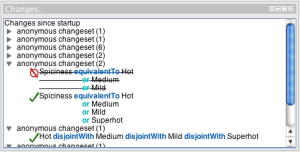Change View
From Protege Wiki
Change View
This view provides a very straightforward list of changesets and the axioms that have been added and removed.
Contents
[hide]Versions & Compatibility
This section lists available versions of Change View.
| Version | Compatible with | Dependencies |
|---|---|---|
| Change View 1.1.1 | Protege-OWL 4.2 Protege-OWL 4.1 | |
| Change View 1.0.2 | Protege-OWL 4.0.2 |
If you click on the button below to add a new version of Change View, you will be asked to define a page title for the new version. Please adhere to the naming convention of Change View X.X.X when you define the new page!
Changelog
| Version | Changes in this version |
|---|---|
| Change View 1.1.1 | see page for more details |
| Change View 1.0.2 | see page for more details |