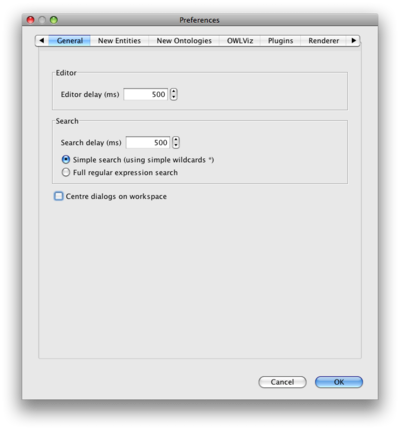Difference between revisions of "Protege4Preferences"
Nickdrummond (talk | contribs) (Link to renderer prefs) |
Nickdrummond (talk | contribs) (→Find / Search) |
||
| Line 20: | Line 20: | ||
Control over the visibility of given annotations. | Control over the visibility of given annotations. | ||
| − | == | + | == General == |
| − | Control over how the find / search functionality behaves | + | [[Image:P4GeneralPrefs.png|400px|right]] |
| + | |||
| + | Preferences about the general look and feel of the application, including responsiveness to input | ||
| + | |||
| + | ===Editor=== | ||
| + | Control over how the expression editors behave | ||
| + | * '''Editor delay''' how long before the expression is checked to enable a dialog to be accepted | ||
| + | |||
| + | === Search === | ||
| + | Control over how the find / search functionality behaves | ||
| + | * '''Search delay''' how long after the user stops typing before the search is carried out | ||
| + | * '''Simple search''' faster searching using the * as a wildcard | ||
| + | * '''Full regular expression search''' note that searching using full regular expressions can be slow for large ontologies | ||
| + | |||
| + | '''Centre dialogs on workspace''' by default, view specific dialogs (find, add, edit etc) centre on the view. For small screens this option can be used to centre all dialogs on the main workspace | ||
== New Entities == | == New Entities == | ||
Revision as of 03:01, June 10, 2009
Protege 4.x Preferences
This page contains a guide to customising Protege 4.x through its preferences menu.
Back to Protege4UserDocs
Contents
Many Protege 4.x features can be configured using the inbuilt preferences. Preferences are stored in a system-specific way and are persistent across new installations of the tool.
Find them under File | Preferences.
Installed plugins may add further panels to this dialog. Below is a list of the default preferences:
Annotations
Control over the visibility of given annotations.
General
Preferences about the general look and feel of the application, including responsiveness to input
Editor
Control over how the expression editors behave
- Editor delay how long before the expression is checked to enable a dialog to be accepted
Search
Control over how the find / search functionality behaves
- Search delay how long after the user stops typing before the search is carried out
- Simple search faster searching using the * as a wildcard
- Full regular expression search note that searching using full regular expressions can be slow for large ontologies
Centre dialogs on workspace by default, view specific dialogs (find, add, edit etc) centre on the view. For small screens this option can be used to centre all dialogs on the main workspace
New Entities
Control how URIs and labels get generated when creating new classes/properties and individuals (including automatic ID formulation).
Also see New Entity Preferences for a more detailed description of these preferences.
New Ontologies
Control over the default behaviour when creating ontologies from scratch.
Plugins
Download or update plugins using the plugin preferences.
Renderer
Control how entities are displayed using the renderer preferences.
Tree Preferences
How deep to open up hierarchies when they are first shown.
Usage
Control over what axioms are shown in the usage views. Hiding some axioms can make the view more concise.
Simple subclass axioms subclass axioms that have a named superclass or for which the current class is the superclass
XML Writer
Control over the form of XML serialisations (eg whether or not to use XML entities to shorten file length).