Difference between revisions of "PrF UG slots slot browser"
(Automated import of articles) |
|||
| (8 intermediate revisions by the same user not shown) | |||
| Line 2: | Line 2: | ||
== The Slot Browser == | == The Slot Browser == | ||
| − | {{PrF_UG_TOC_slots}}<div id='prf_ug'> | + | <noinclude>{{PrF_UG_TOC_slots}}<div id='prf_ug'></noinclude> |
| − | The Slot Browser, | + | The Slot Browser, on the left |
| − | on the left of the | + | of the [[PrF_UG_slots_slots_tab|Slots tab]], |
| − | [[PrF_UG_slots_slots_tab|Slots | ||
displays the all the slots in your project. | displays the all the slots in your project. | ||
The Slot Browser includes the following: | The Slot Browser includes the following: | ||
| Line 12: | Line 11: | ||
<ol class='a'> | <ol class='a'> | ||
<li><p> | <li><p> | ||
| − | [[PrF_UG_slots_slot_buttons|Slot | + | [[PrF_UG_slots_slot_buttons|Slot buttons]] |
| − | + | allow you to [[PrF_UG_slots_create_slot|create]] | |
| − | allow you to | ||
| − | |||
([[Image:PrF_UG_slots_slot.create.gif|slots_slot.create]]), | ([[Image:PrF_UG_slots_slot.create.gif|slots_slot.create]]), | ||
[[PrF_UG_slots_editing_slot_properties|view/edit]] | [[PrF_UG_slots_editing_slot_properties|view/edit]] | ||
([[Image:PrF_UG_slots_slot.view_top_level.gif|slots_slot.view_top_level]]), | ([[Image:PrF_UG_slots_slot.view_top_level.gif|slots_slot.view_top_level]]), | ||
| − | and | + | and [[PrF_UG_slots_deleting_a_slot|delete]] |
| − | + | ([[Image:PrF_UG_slots_slot.delete.gif|slots_slot.delete]]) classes | |
| − | ([[Image:PrF_UG_slots_slot.delete.gif|slots_slot.delete]]) | + | in your knowledge base. |
| − | |||
</p> | </p> | ||
<li><p> | <li><p> | ||
| − | The | + | The [[PrF_UG_slots_slot_hierarchy|Slot Hierarchy window]]: |
| − | |||
displays your slot hierarchy. | displays your slot hierarchy. | ||
Icons give additional information about your slots. | Icons give additional information about your slots. | ||
| Line 35: | Line 30: | ||
<ul> | <ul> | ||
<li><p> | <li><p> | ||
| − | rearrange the slot hierarchy, | + | rearrange the slot hierarchy, using "drag-and-drop". |
| − | |||
</p> | </p> | ||
<li><p> | <li><p> | ||
| − | select a slot and see its information displayed in the | + | select a slot and see its information displayed |
| − | + | in the [[PrF_UG_slots_slot_editor|Slot Editor]] to the right. | |
| − | |||
</p> | </p> | ||
<li><p> | <li><p> | ||
| − | right-click a slot to use the | + | right-click a slot |
| − | + | to use the [[PrF_UG_slots_slot_menu|Slot menu]], | |
| − | which allows you to | + | which allows you to [[PrF_UG_slots_create_slot|create]] |
| − | + | and [[PrF_UG_slots_deleting_a_slot|delete]] slots | |
| − | and | + | as well as work with [[PrF_UG_meta_metaslot_intro|slot metaclasses]]. |
| − | |||
| − | |||
| − | |||
</p> | </p> | ||
</ul> | </ul> | ||
<li><p> | <li><p> | ||
| − | Slot | + | Slot search bar: |
| − | allows you to | + | allows you to [[PrF_UG_slots_finding_a_slot|find a slot]] |
| − | + | in the Slot Hierarchy window by typing all or part of the slot name | |
| − | in the Slot Hierarchy window by typing all or part of the slot name and clicking the <b>Search for Slot</b> | + | and clicking the <b>Search for Slot</b> |
| − | [[Image:PrF_UG_classes_class.search.gif|classes_class.search]] | + | ([[Image:PrF_UG_classes_class.search.gif|classes_class.search]]) button. |
| − | |||
</p> | </p> | ||
<li><p> | <li><p> | ||
| − | [[PrF_UG_slots_superslots_pane|Superslots | + | [[PrF_UG_slots_superslots_pane|Superslots pane]]: |
| − | allows you to | + | allows you to [[PrF_UG_slots_superslots_pane#Adding_a_Superslot|add]] |
| − | + | and [[PrF_UG_slots_superslots_pane#Removing_a_Superslot|remove]] superslots | |
| − | and | + | for a slot as well as |
| − | |||
| − | |||
[[PrF_UG_slots_superslots_pane#Locating_Another_Superslot|jump]] | [[PrF_UG_slots_superslots_pane#Locating_Another_Superslot|jump]] | ||
to a different superslot in the hierarchy view. | to a different superslot in the hierarchy view. | ||
| Line 78: | Line 65: | ||
</ol> | </ol> | ||
| − | < | + | <imagemap> |
| + | Image:PrF_UG_slots_slot_browser.png|frame|none|Slot Browser | ||
| + | rect 6 267 286 300 [[PrF_UG_slots_finding_a_slot |Finding a Slot]] | ||
| + | rect 204 51 283 75 [[PrF_UG_slots_slot_buttons |The Slot buttons]] | ||
| + | rect 6 76 281 266 [[PrF_UG_slots_slot_hierarchy |The Slot Hierarchy window]] | ||
| + | rect 4 303 289 399 [[PrF_UG_slots_superslots_pane |The Superslots pane]] | ||
| + | desc none | ||
| + | </imagemap> | ||
| − | For information about the Slots | + | For information about the Slots tab user interface |
| − | see the | + | and about accomplishing specific tasks, |
| − | [[PrF_UG_slots|Slots Table of Contents]]. | + | see the [[PrF_UG_slots|Slots Table of Contents]]. |
| − | </div> | + | |
| + | <noinclude></div></noinclude> | ||
Latest revision as of 18:50, November 13, 2008
The Slot Browser
The Slot Browser, on the left of the Slots tab, displays the all the slots in your project. The Slot Browser includes the following:
Slot buttons allow you to create (
 ),
view/edit
(
),
view/edit
( ),
and delete
(
),
and delete
( ) classes
in your knowledge base.
) classes
in your knowledge base.
The Slot Hierarchy window: displays your slot hierarchy. Icons give additional information about your slots. In this window you can:
rearrange the slot hierarchy, using "drag-and-drop".
select a slot and see its information displayed in the Slot Editor to the right.
right-click a slot to use the Slot menu, which allows you to create and delete slots as well as work with slot metaclasses.
Slot search bar: allows you to find a slot in the Slot Hierarchy window by typing all or part of the slot name and clicking the Search for Slot (
 ) button.
) button.
Superslots pane: allows you to add and remove superslots for a slot as well as jump to a different superslot in the hierarchy view.
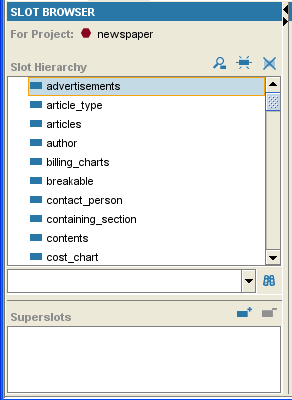
For information about the Slots tab user interface and about accomplishing specific tasks, see the Slots Table of Contents.