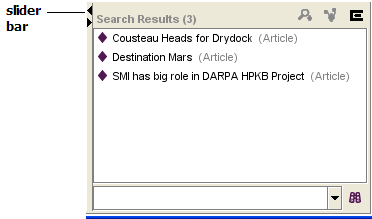Difference between revisions of "PrF UG queries search results"
| Line 2: | Line 2: | ||
== The Search Results Pane == | == The Search Results Pane == | ||
| − | {{PrF_UG_TOC_queries}}<div id='prf_ug'> | + | <noinclude>{{PrF_UG_TOC_queries}}<div id='prf_ug'></noinclude> |
The Search Results pane, | The Search Results pane, | ||
| Line 61: | Line 61: | ||
| − | </div> | + | <noinclude></div></noinclude> |
Latest revision as of 18:43, November 13, 2008
The Search Results Pane
The Search Results pane, at the right of the Query tab, displays the query results when you click Find.
Note: If you are working on a smaller screen, you may not see this pane. To view or enlarge the Search Results pane, drag the slider bar. See Working With a Small Window for more information.
The Search Results pane has the following components:
A list box which shows all instances that match the most recent query.
Buttons which allow you to get more information about a selected instance.
A Find bar which allows you to find an instance in a long list.
The buttons at the top right of the pane have the following actions:
|
View Instance: Opens the Instance Editor for a selected instance. | |
|
View References to Instance: Opens the References window to show all references to the selected instance. | |
|
Export Slot Values: Exports the list of instances and the values of selected slots to a text file. |